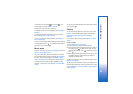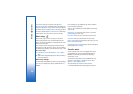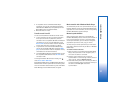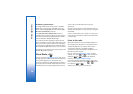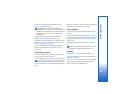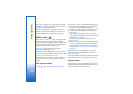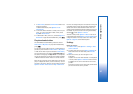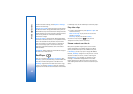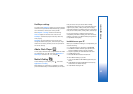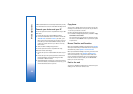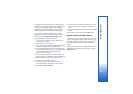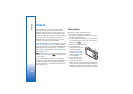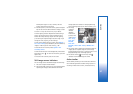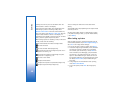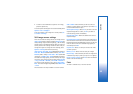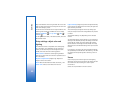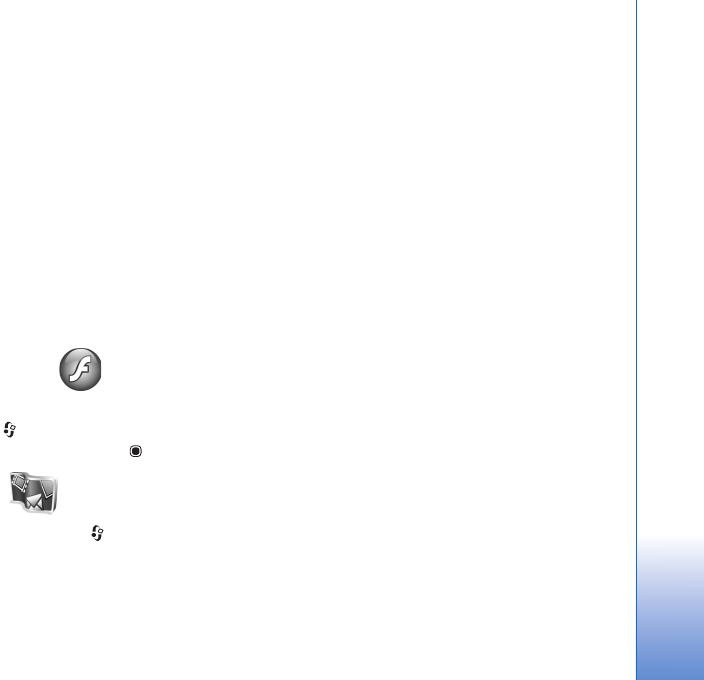
Media applications
43
RealPlayer settings
You may receive RealPlayer settings in a special message
from the service provider. See ‘Data and settings’, p. 86. For
more information, contact your service provider.
Select Options > Settings and from the following:
Video—to adjust the contrast of the video or have
RealPlayer automatically repeat video clips after they
finish playing
Streaming—to select whether to use a proxy server,
change the default access point, and set the port range
used when connecting. Contact your service provider for
the correct settings.
Adobe Flash Player
To view, play, and interact with compatible flash files made
for mobile devices, press , and select Applications >
Flash Player. Scroll to a flash file, and press .
Nokia Lifeblog
To start Lifeblog on your device, press , and select
Applications > Lifeblog.
Nokia Lifeblog is a combination of software for mobile
phone and PC that keeps a multimedia diary of the items
that you collect with your device. Nokia Lifeblog
automatically keeps track of your multimedia items and
organizes your photos, videos, sounds, text messages,
multimedia messages, and weblog posts into a chronology
that you can browse, search, share, publish, and back up.
For more information on weblog services and their
compatibility with Nokia Lifeblog, visit www.nokia.com/
lifeblog, or press F1 in the Nokia Lifeblog PC application
to open Nokia Lifeblog Help.
Installation on your PC
Before you install Nokia Lifeblog on a compatible PC, you
need the following:
• 1 GHz Intel Pentium or equivalent, 128 MB RAM
• 400 MB of available hard disk space (if Microsoft
DirectX and Nokia PC Suite must be installed)
• Graphics capability of 1024x768 and 24-bit color
• 32 MB graphics card
• Microsoft Windows 2000 or Windows XP
To install Nokia Lifeblog on your PC:
1 Insert the CD-ROM or DVD-ROM supplied with your
device.
2 Install Nokia PC Suite (includes Nokia Connectivity
Cable drivers for USB connection).
3 Install Nokia Lifeblog for PC.