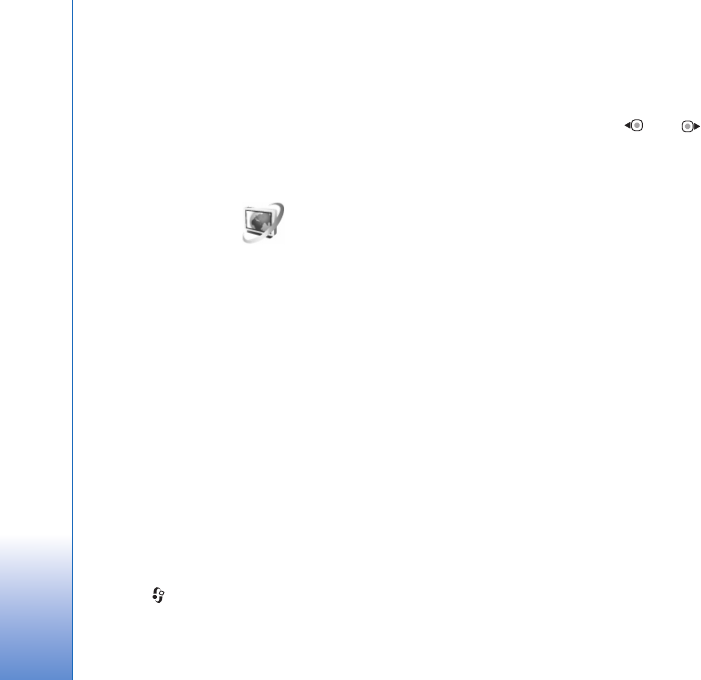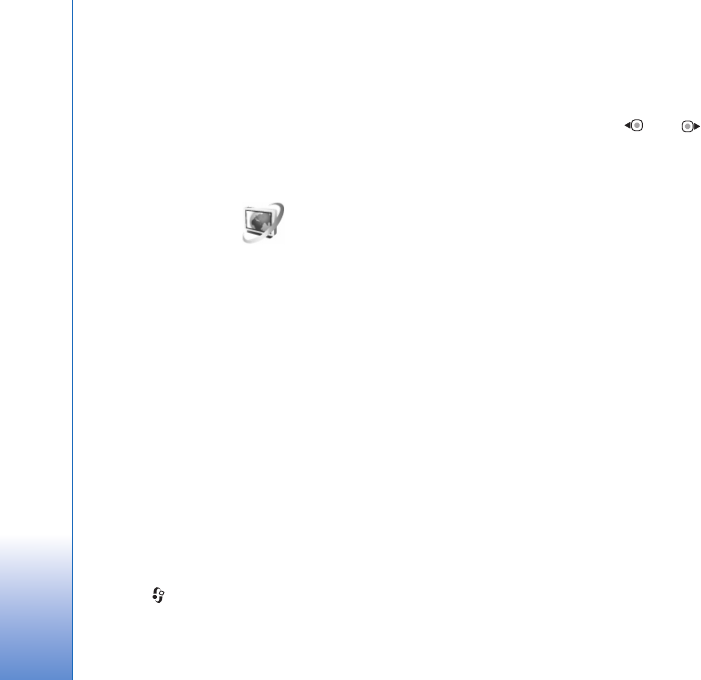
Media applications
40
Access point—Select the access point used for the data
connection. You do not need an access point to use the
application as an ordinary FM radio.
Current region—Select the region you are currently
located in. This setting is displayed only if there was no
network coverage when the application was started.
Video centre
With Video centre (network service), you can download
and stream video clips over the air from compatible
internet video services using packet data or wireless LAN.
You can also transfer video clips from a compatible PC to
your device, and view them in Video centre.
Video centre supports the same file formats as
RealPlayer. See ‘RealPlayer’, p. 42.
Your device may have predefined services. To connect to
the internet to browse available services that you can add
to Video centre, select Add new services.
Service providers may provide free content or charge a
fee. Check the pricing in the service or from the service
provider.
Find and view videos
1 Press , and select Applications > Video centre.
2 To connect to a service, select the desired video service.
3 The device updates and displays the content available
in the service. To view videos by categories (if
available), press and to scroll the other tabs.
4 To view information about a video, select Options >
Video details.
Some clips can be streamed over the air, but others
must be first downloaded to your device. To download,
select Options > Download.
To stream a clip or view a downloaded clip, select
Options > Play.
5 When the clip is playing, use the media keys to control
the player. To adjust the volume, use the volume key. To
view the video in full screen, pause or stop the video,
and select Options > Resume in full screen or Play in
full screen.
Downloads continue in the background if you exit the
application. The downloaded videos are saved in Video
Centre > My videos.
To connect to the internet to browse available services that
you can add to the main view, select Add new services.
Internet videos
Internet videos are video clips distributed in the internet
using RSS-based feeds. You can add new feeds to Internet
videos in the settings. See ‘Settings’, p. 41.