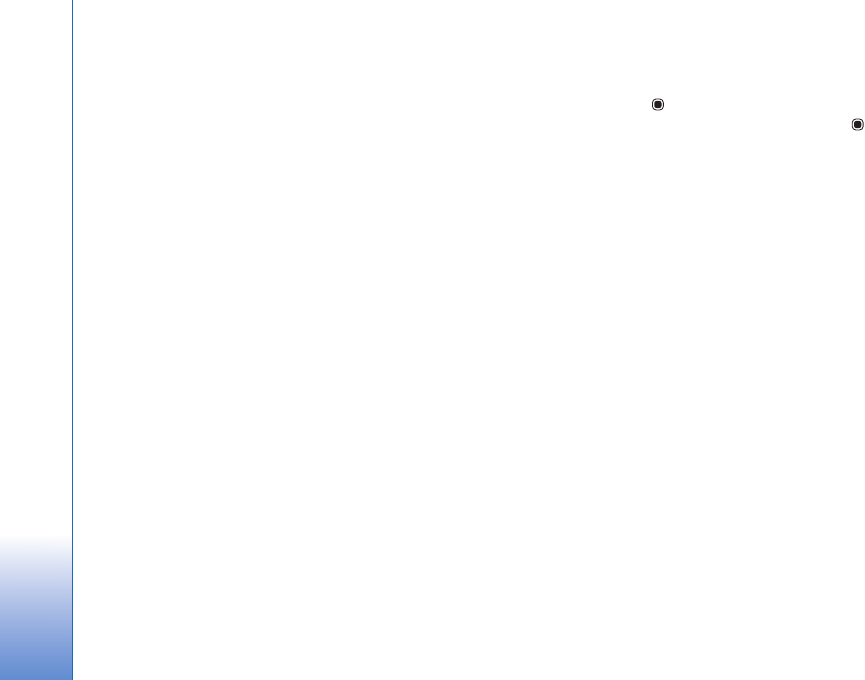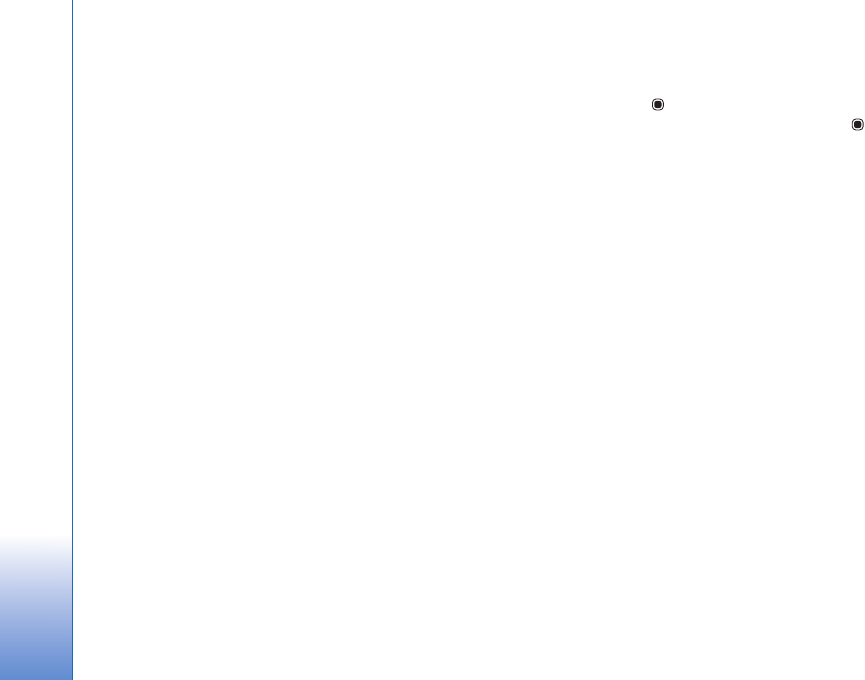
Gallery
64
A muvee is a short, edited video clip that can contain
video, images, music, and text. Quick muvee is created
automatically by Movie director after you select the style
for the muvee. Movie director uses the default music and
text associated with the chosen style. In a custom muvee
you can select your own video and music clips, images and
style, and add an opening and closing message. You can
send muvees with MMS.
A muvee can be saved in Gallery in .3gp file format.
Create a quick muvee
1 In Gallery, select images and videos for the muvee,
and Options > Edit > Create muvee. The style
selection view opens.
2 Select a style for the muvee from the style list.
3 Select Options > Create muvee.
Create a custom muvee
1 In Gallery, select images and videos for the muvee,
and Options > Edit > Create muvee. The style
selection view opens.
2 Scroll to the desired style, and select Options >
Customise.
3 Reorder and edit the selected items, or add or remove
items from your muvee in Videos & images or Music.
In Videos & images, you can define the order in which
the files are played in the muvee. To select the file you
want to move, press . Then scroll to the file below
which you want to place the marked file, and press .
To add or remove images and videos from the muvee,
select Options > Add/Remove.
To add albums and their content to the muvee, in the
image or video clip list view, select Options > Albums.
To cut the video clips, In Videos & images, select
Options > Select contents. See ‘Select content’, p. 65.
In Message you can add an opening and closing text to
a muvee.
In Length, you can define the length of the muvee.
Select from the following:
Multimedia message—to optimize the length of the
muvee for MMS sending
Auto-select—to include all the selected images and
video clips in the muvee
Same as music—to set the muvee duration to be the
same as the chosen music clip
User defined—to define the length of the muvee
4 Select Options > Create muvee. The preview view
opens.
5 To preview the custom muvee before saving it, select
Options > Play.
6 To save the muvee, select Options > Save.