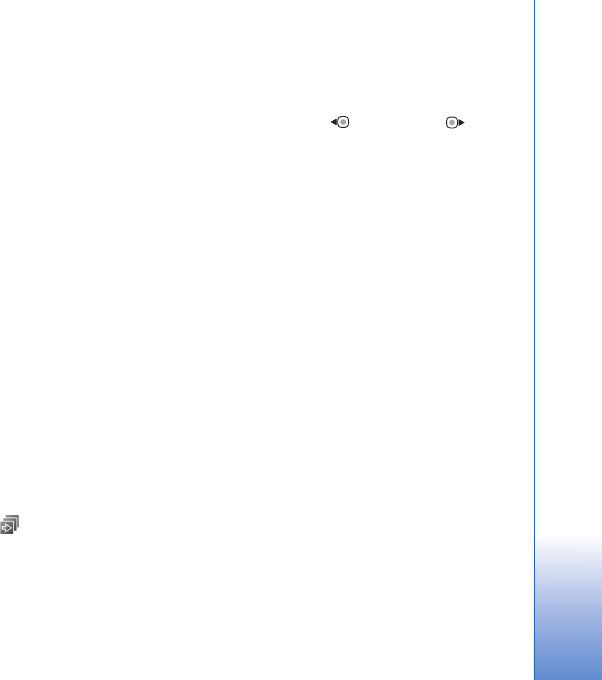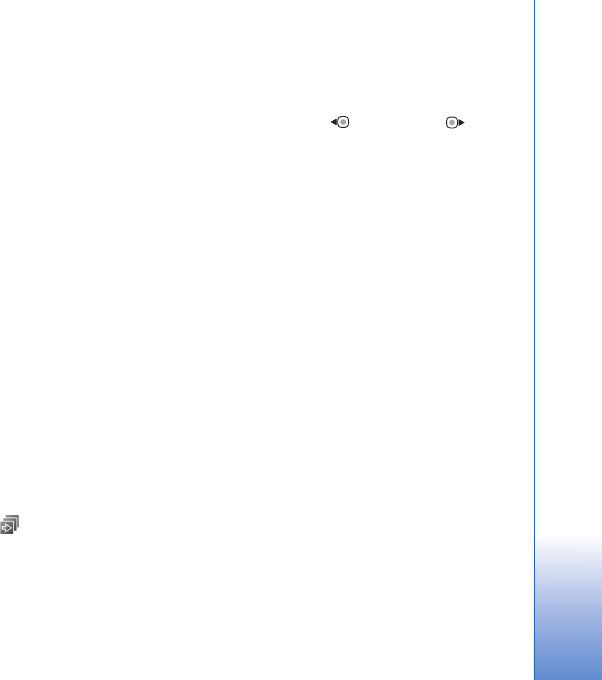
Gallery
61
See ‘Send data using Bluetooth connectivity’, p. 29. You
can also transfer your videos to a compatible PC using
Bluetooth connectivity, USB data cable, or by using a
compatible memory card reader enhancement.
You can also cut the video clip for sending it in a
multimedia message. In the video editor main view, select
Options > Movie > Edit for MMS. The duration and size
of the video clip is shown on the display. To edit the size of
the clip, scroll left or right. When the clip is the proper size
to send, select Options > Send via MMS.
If your video clip is in .mp4 format, you may not be able to
send it in a multimedia message. To change the file format
of the clip, scroll to it in Gallery, and select Options > Edit
> Options > Settings > Resolution > MMS compatible.
Return to the video editor main view, select Options >
Movie > Save, and enter a name for the clip. The video clip
is saved in .3gpp format and can be sent in a multimedia
message. The file format of the original video clip does not
change.
Slide show
In the active toolbar, select Slide show ( ) to view a
slide show of images in full screen. The slide show starts
from the selected file. Select from the following:
Pause—to pause the slide show
Continue—to resume the slide show, if paused
End—to close the slide show
To browse the images, press (previous) or (next)
(available only when Zoom and pan is off).
To adjust the tempo of the slide show, before starting the
slide show, select Options > Slide show > Settings >
Delay between slides.
To make the slide show move smoothly from one slide to
another, and let the gallery randomly zoom in and out in
the images, select Zoom and pan.
To add sound to the slide show, select Options > Slide
show > Settings and from the following:
Music—Select On or Off.
Track—Select a music file from the list.
To decrease or increase the volume, use the volume key in
your device.
TV out mode
To view the captured images and video clips on a
compatible TV, use a Nokia Video Connectivity Cable.
Before viewing the images and video clips on TV, you must
configure the TV out settings for the applicable TV system
and TV aspect ratio. See ‘Enhancement’, p. 115.