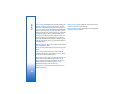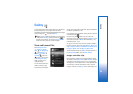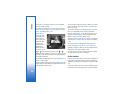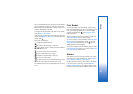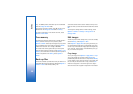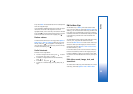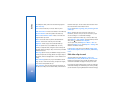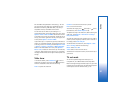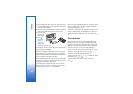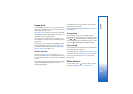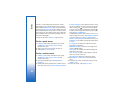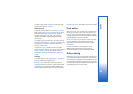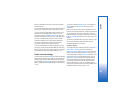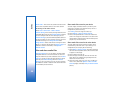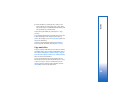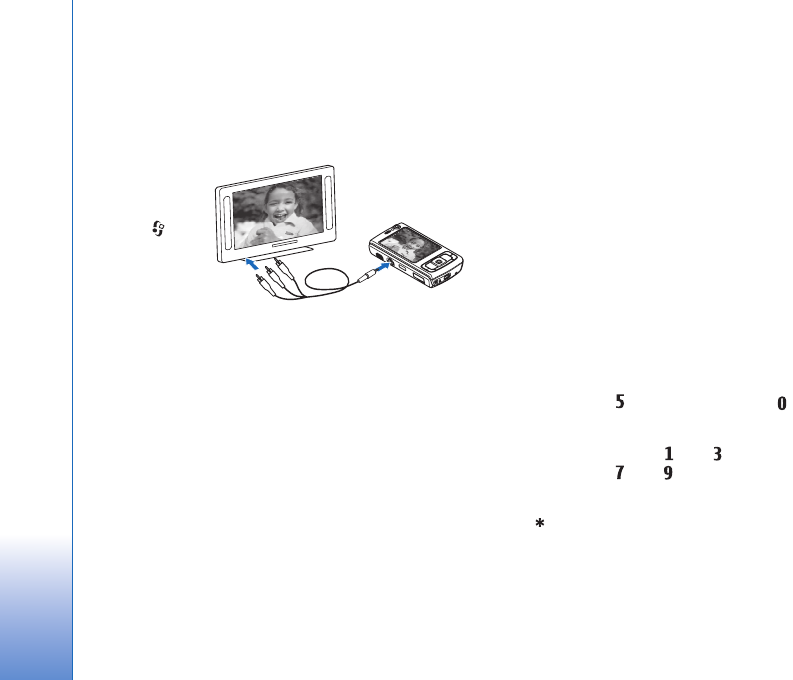
Gallery
62
To watch images and video clips on TV, do the following:
1 Connect a Nokia Video Connectivity Cable to the video
input of a compatible TV.
2 Connect the other end of the Nokia Video Connectivity
Cable to the Nokia AV Connector of your device.
3 You may need
to select the
cable mode.
4 Press ,
and select
Gallery >
Videos &
images and
the file you want to view.
The images are shown in the image viewer, and the video
clips are played in RealPlayer.
All audio, including the stereo video clip sound, ringing
tone, and key tone, is routed to the TV when the Nokia
Video Connectivity Cable is connected to the device. You
can use the device microphone normally.
For all applications other than the Images & video folder
in Gallery and RealPlayer, the TV screen displays what is
displayed on the screen of your device.
The opened image is displayed in full screen on the TV.
When you open an image in the thumbnail view while it
is viewed on the TV, Zoom in is not available.
When you open a highlighted video clip, RealPlayer starts
playing the video clip on the device display and the TV
screen. See ‘RealPlayer’, p. 42.
You can view images as a slide show on TV. All items in an
album or marked images are displayed on the TV in full
screen while the selected music plays. See ‘Slide show’, p.
61.
Presentations
With presentations, you can view SVG (scalable vector
graphics) files, such as cartoons and maps. SVG images
maintain their appearance when printed or viewed with
different screen sizes and resolutions. To view SVG files,
select Presentations, scroll to an image, and select
Options > Play. To pause playing, select Options > Pause.
To zoom in, press . To zoom out, press .
To rotate the image 90 degrees clockwise or
counter-clockwise, press or . To rotate the image
45 degrees, press or .
To switch between full screen and normal screen,
press .