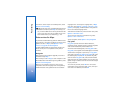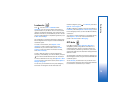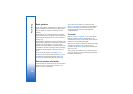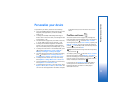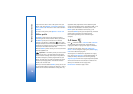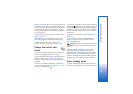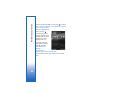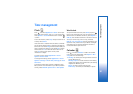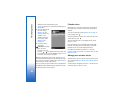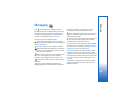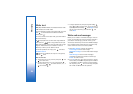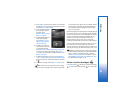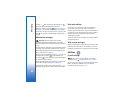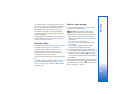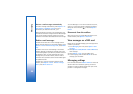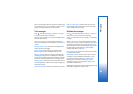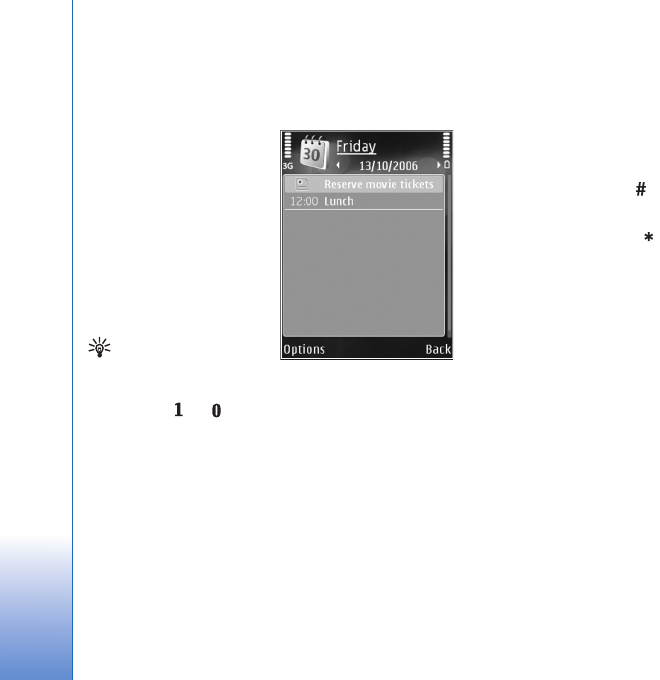
Time management
82
dates (entries are repeated every year)
To-do—to remind you of a task that needs doing by a
specific date
2 Fill in the fields. To set
an alarm, select
Alarm > On, and
enter the Alarm time
and Alarm date.
To add a description
for an entry, select
Options > Add
description.
3 To save the entry,
select Done.
Shortcut: In the day,
week, or month
calendar view, press
any key ( — ). An appointment entry opens, and
the characters you enter are added to Subject. In the
to-do view, a to-do note entry opens.
When the calendar alarms for a note, select Silence to
turn off the calendar alarm tone. The reminder text stays
on the screen. To end the calendar alarm, select Stop. To
set the alarm to snooze, select Snooze.
You can synchronize your calendar with a compatible PC
using Nokia PC Suite. When creating a calendar entry, set
the desired Synchronisation option.
Calendar views
Select Options > Settings to change the starting day of
the week or the view that is shown when you open the
calendar.
To go to a certain date, select Options > Go to date. To
jump to today, press .
To switch between the month view, week view, day view,
and to-do view, press .
To send a calendar note to a compatible device, select
Options > Send.
If the other device is not compatible with Coordinated
Universal Time (UTC), the time information of received
calendar entries may not be displayed correctly.
To modify the calendar, select Options > Settings >
Calendar alarm tone, Default view, Week starts on, and
Week view title.
Manage your calendar entries
To delete more than one event at a time, go to the month
view, and select Options > Delete entry > Before date or
All entries.
To mark a task as completed, scroll to it in the to-do view,
and select Options > Mark as done.