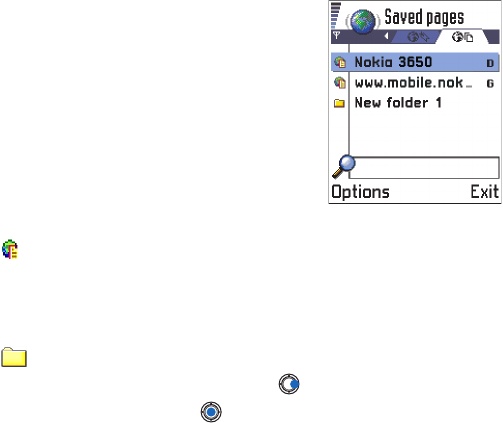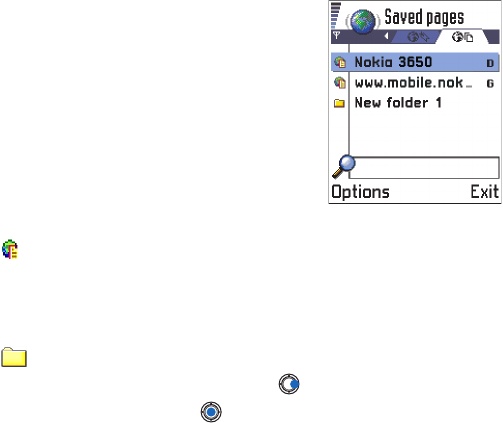
[ 124 ]
14
If you regularly browse pages containing
information which does not change very
often, for example a train timetable, you can
save and then browse them when offline. If
you have a memory card, you can save web
pages on it instead of the phone’s memory.
• To save a page, while browsing select
Options
→ Save page
.
Saved pages are indicated by the
following icon:
- The saved web page.
In the saved pages view you can also create folders to store your
saved web pages.
Folders are indicated by the following icon:
- Folder containing saved web pages.
• To open the Saved pages view, press in the Bookmarks view. In the
Saved pages view, press to open a saved page.
If you want to start a connection to the web service and to retrieve the page
again, select
Options
→ Reload
. You can also arrange the pages into folders.
Note:
The phone stays online after you reload the page.
• DOWNLOAD THROUGH THE BROWSER
You can download items such as ringing tones, images, operator logos and
video clips through the mobile browser. These items can be provided free
or for a price.
Once downloaded, items are handled by the respective applications on
your phone, for example a downloaded photo will be saved in the
Images
.
Download directly from the web page
To download the item directly from a web page:
• Scroll to the link and select
Options
→
Open
.