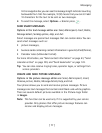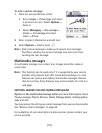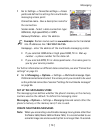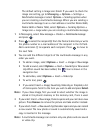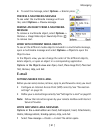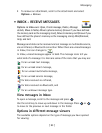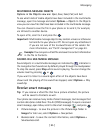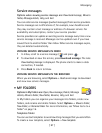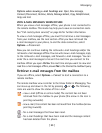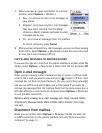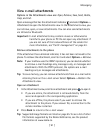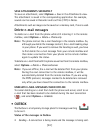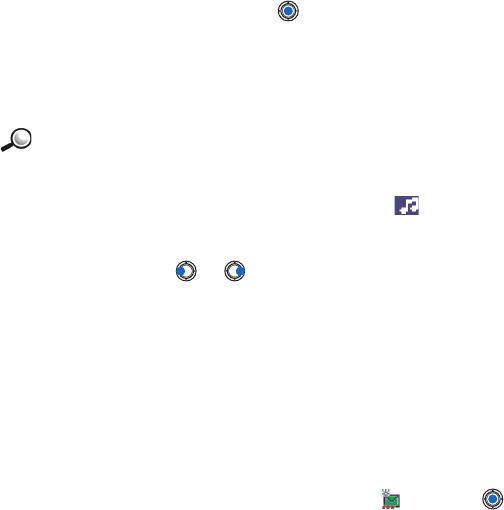
[ 85 ]
Messaging
9
MULTIMEDIA MESSAGE OBJECTS
Options in the Objects view are:
Open
,
Save
,
Send
,
Call,
and
Exit
.
To see what kinds of media objects have been included in the multimedia
message, open the message and select
Options
→
Objects
. In the Objects
view you can view files that have been included in the multimedia message.
You can choose to save the file in your phone or to send it, for example,
via infrared to another device.
To open a file, scroll to it and press the .
Important:
Multimedia message objects may contain viruses or otherwise
be harmful to your phone or PC. Do not open any attachment
if you are not sure of the trustworthiness of the sender. For
more information, see “Certif. management” on page 43.
Example:
You can open a vCard file and save the contact information
in the file to Contacts.
SOUNDS IN A MULTIMEDIA MESSAGE
Sound objects in a multimedia message are indicated by indicator in
the navigation bar. Sounds are by default played through the loudspeaker.
To stop the sound, press
Stop
while sound is playing. You can change the
volume level by pressing
or .
If you want to listen to a sound again after all the objects have been
shown and the playing of the sound has stopped, select
Options
→
Play
sound clip
.
Receive smart messages
Tip:
If you receive a vCard file that has a picture attached, the picture
will be saved to Contacts as well.
Your phone can receive many kinds of smart messages, text messages that
contain data (also called Over-The-Air (OTA) messages). To open a received
smart message, open Inbox, scroll to the smart message ( ), and press .
•
Picture message
- to save the picture in the
Picture msgs.
folder in
Images
for later use, select
Options
→
Save picture
.
•
Business card
- to save the contact information, select
Options
→
Save business card
.