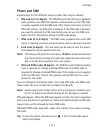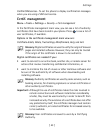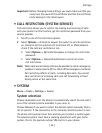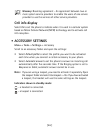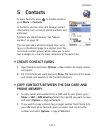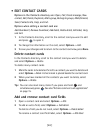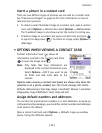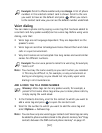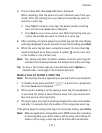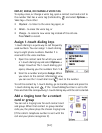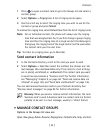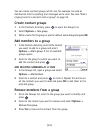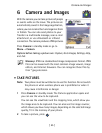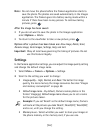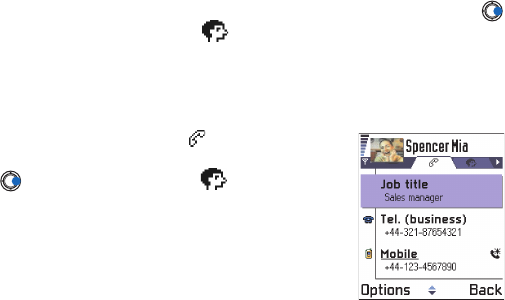
[ 49 ]
Contacts
5
Insert a picture in a contact card
There are two different types of pictures you can add to a contact card.
See “Camera and Images” on page 55 for more information on how to
take and store pictures.
• To attach a small thumbnail image to a contact card, open a contact
card, select
Options
→ Edit
and then select
Options
→
Add thumbnail
.
The thumbnail image is also shown when the contact is calling you.
• To add an image to a contact card, open a contact card, and press
to open the image view ( ). To attach an image, select
Options
→
Add image
.
• OPTIONS WHEN VIEWING A CONTACT CARD
Contact information view ( ) shows all
information inserted in the contact card. Press
to open the Image view .
Note:
Only fields that have information are
displayed in the contact information view.
Select
Options
→
Edit
if you want to see
all fields and add more data to the
contact.
Options when viewing a contact card (some are shown only when the
selection is on a phone number) are:
Call
,
Create message
,
Edit
,
Delete
,
Defaults
,
Add voice tag
/
Voice tags
,
Assign 1-touch dial
/
Remove 1-touch dial
,
Ringing tone
,
Copy to SIM direct.
,
Send
,
Help,
and
Exit
.
Assign default numbers and addresses
If a contact has several phone numbers or e-mail addresses, to speed up
calling and sending messages, you can define certain numbers and addresses
to be used as the default.
Open a contact card and select
Options
→
Defaults
. A pop-up window
opens, listing the different options.