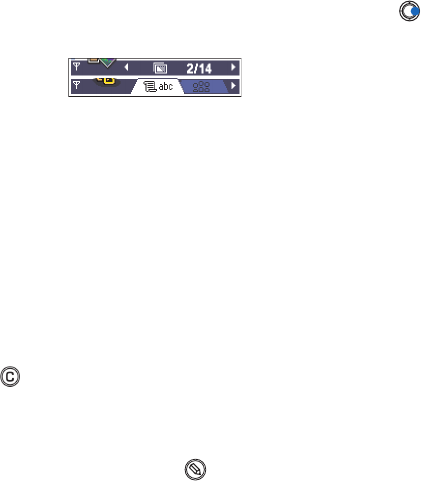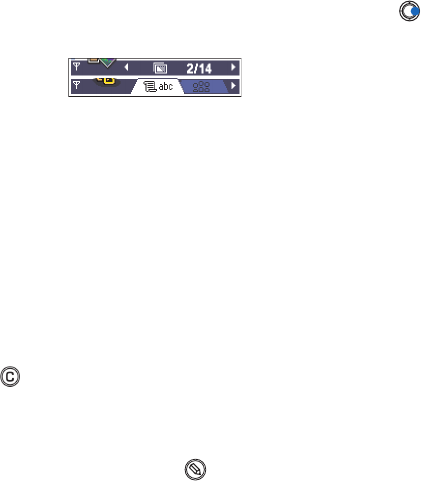
[ 15 ]
General information
2
• MOVE THE NAVIGATION BAR HORIZONTALLY
In the navigation bar, you can see:
• small arrows or tabs which tell you if there are more views, folders, or
files you can move to.
• editing indicators, see “Write text” on page 72.
• other information, for example, 2/14 in the figure below means that
the current picture is the second of 14 pictures in the folder. Press
to see the next picture
.
• ACTIONS COMMON TO ALL APPLICATIONS
•
Open items for viewing
- When you are viewing a list of files or
folders, to open an item, scroll to an item and press the scroll key or
select
Options→ Open
.
•
Edit items
- To open an item for editing, you sometimes need to first
open it for viewing and then select Options
→
Edit
, if you want to
change its contents.
•
Rename items
- To give a new name to a file or folder, scroll to it and
select Options
→
Rename
.
•
Remove, delete items
- Scroll to the item and select Options
→
Delete
or press . To delete many items at a time, you first need to mark them.
•
Mark an item
- There are several ways to select items when you are
in a list.
• To select one item at a time, scroll to it and select Options
→
Mark/Unmark→
Mark
or press and the scroll key at the same
time. A check mark is placed next to the item.
• To select all items in the list, select Options
→
Mark/Unmark→
Mark all
.
Tip:
For information on how to insert text and numbers, see “Write text”
on page 72.