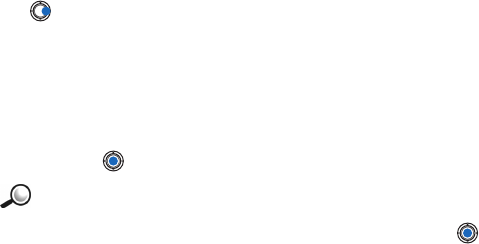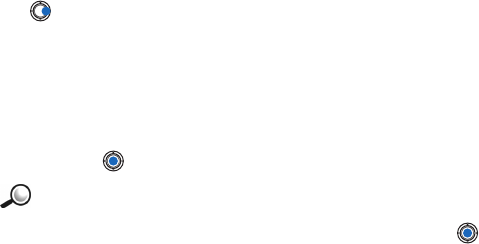
[ 128 ]
15
• To start a data connection and to check if there is an update available
for the application, scroll to it and select
Options
→
Update
.
Applications uses shared memory. See “Shared memory” on page 18.
• INSTALL A JAVA APPLICATION
Options in the Install view are: Install
,
View details
,
Delete
,
Help
, and
Exit
.
Installation files may be transferred to your phone from a computer,
downloaded during browsing, or sent to you in a multimedia message, as
an e-mail attachment, via Bluetooth, or via infrared. If you are using
PC Suite for Nokia 3650 or PC Suite for Nokia 3600 to transfer the file, place
it in the
c:\nokia\installs
folder in your phone.
Important:
Only install software from sources that offer adequate
protection against viruses and other harmful software.
1
In the Applications main view, to view the installation packages, press
to open the
Downloaded
view.
Note:
In the Install view, you can only install Java software installation
files with the extension .JAD or .JAR.
2
To install an application, scroll to an installation file and select
Options
→
Install
.
Alternatively, search the phone memory for the installation file, select the
file, and press to start the installation.
Example:
If you have received the installation file as an e-mail
attachment, go to your mailbox, open the e-mail, open the
Attachments view, scroll to the installation file, and press to
start the installation.
1
Press
Yes
to confirm the installation.
The .JAR file is required for installation. If it is missing, the phone may
ask you to download it. If there is no access point defined for Applications,
you will be asked to select one. When you are downloading the JAR file,
you may need to enter a user name and password to access the server.
You obtain these from the supplier or manufacturer of the application.