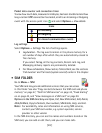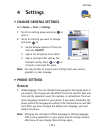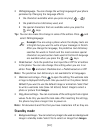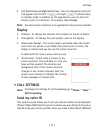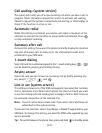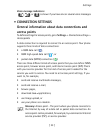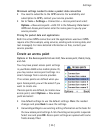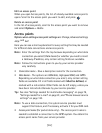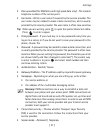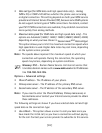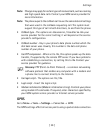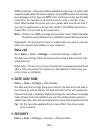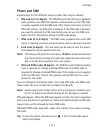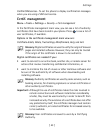[ 36 ]
4
Edit an access point
When you open Access points, the list of already available access points
opens. Scroll to the access point you want to edit, and press
.
Delete an access point
In the list of access points, scroll to the access point you want to remove
and select
Options
→
Delete
.
Access points
Options when editing access point settings are: Change
,
Advanced settings
,
Help
, and
Exit
.
Here you can see a short explanation for every setting that may be needed
for different data connections and access points.
Note:
Enter the settings from the top because depending on what data
connection you select (
Data bearer
) or whether you need to insert
a
Gateway IP address
, only certain setting fields are available.
Note:
Follow the instructions given to you by your service provider
very carefully.
•
Connection name
- Give a descriptive name for the connection.
•
Data bearer
- The options are
GSM data
,
High speed GSM
, and
GPRS
.
Depending on what data connection you select, only certain setting
fields are available. Fill in all fields marked with
Must be defined
, or
marked with a red asterisk. Other fields can be left empty, unless you
have been instructed otherwise by your service provider.
Tip:
See also “Settings needed for multimedia messaging” on page 78,
“Settings needed for e-mail” on page 81, and “Phone browser service
settings” on page 120.
Note:
To use a data connection, the system service provider must
support this feature, and if necessary, activate it for your SIM card.
•
Access point name
(for packet data only) - The access point name is
needed to establish a connection to the GPRS system. You obtain the
access point name from your service provider.