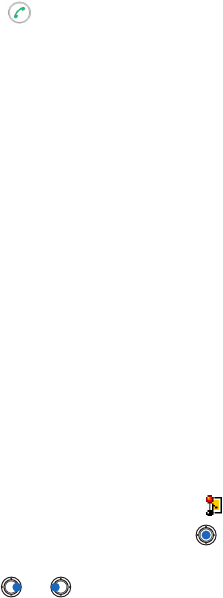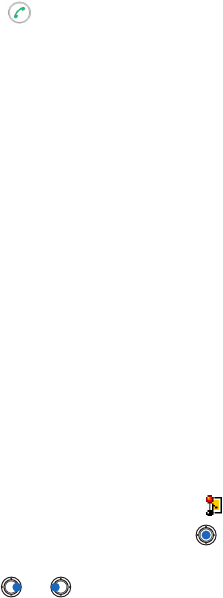
[ 84 ]
9
•
Save picture
- saves the picture to
Images
→
Picture msgs.
•
Reply
- copies the address of the sender to the
To:
field. Select
Reply→
To all
- to copy the address of the sender and
Cc
. field recipients to the
new message.
•
Forward
- copies the message contents to an editor.
•
Call
- call by pressing .
•
View image
- allows you to view and save the image.
•
Play sound clip
- allows you to listen to the sound in the message.
•
Objects
- shows you a list of all the different multimedia objects in a
multimedia message.
•
Attachments
- shows you a list of files sent as e-mail attachments.
•
Message details
- shows detailed information about a message.
•
Move to folder
/
Copy to folder
- allows you to move or copy message(s)
to My folders, Inbox, or other folders you have created. See “Moving
items to a folder” on page 16.
•
Add to Contacts
- allows you to copy the phone number or e-mail address
of the message sender to the Contacts directory. Choose whether you
want to create a new contact card or add the information to an existing
contact card.
•
Find
- Searches the message for phone numbers, e-mail addresses,
and Internet addresses. After the search, you can make a call or send
a message to the found number or e-mail address, or save the data to
Contacts or as a bookmark.
View multimedia messages in Inbox
You can recognize multimedia messages by their icon .
To open a multimedia message, scroll to it and press . You can see
an image, read a message and hear a sound, simultaneously.
If sound is playing, press or to increase or decrease the sound
volume. If you want to mute the sound, press
Stop
.