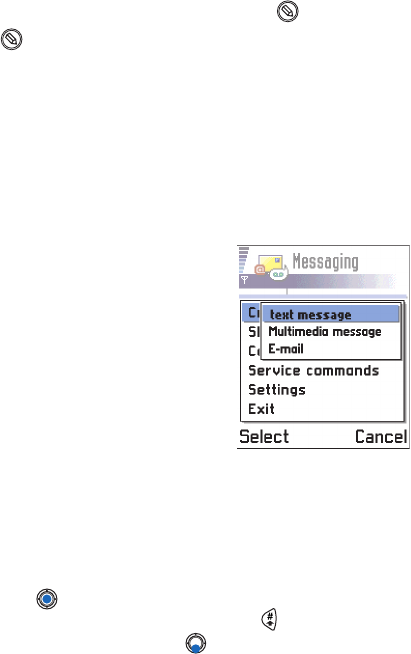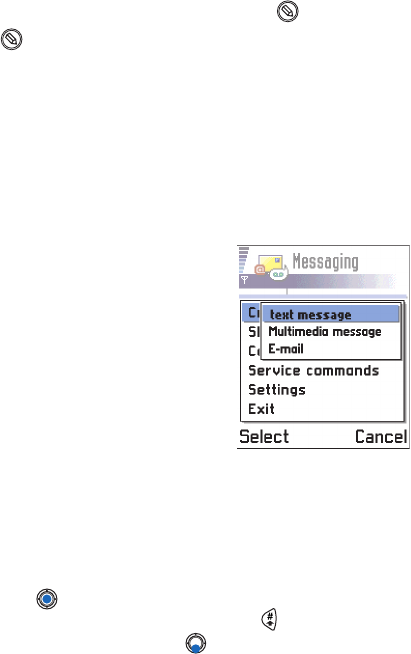
[ 76 ]
9
4
To insert the text into a document, press and hold and press
Paste
.
Or, press once and select
Paste
.
• CREATE AND SEND NEW MESSAGES
Note:
When sending messages, your phone may display the words
Message
Sent
. This is an indication that the message has been sent by your
phone to the message center programmed into your phone. This is
not an indication that the message has been received at the intended
destination. For more details about the messaging service, check
with your service provider.
You can start to create a message in two ways:
• By selecting
New message→
Create:→
text message
,
Multimedia message
, or
E-mail
in the Messaging main view, or
• Start to create a message from an
application that has the option
Send
.
In this case the file that was selected
(such as an image or text) is added to
the message.
Write and send text messages
Options in the picture message editor are: Send
,
Remove picture
,
Add
recipient
,
Delete
,
Insert
,
Message details
,
Help
, and
Exit
.
1
Select
New message
. A list of message options opens.
2
Select
Create:→
text message
. The editor opens with the cursor in the
To:
field. Press to select recipient(s) from the Contacts directory or
write the phone number of the recipient. Press to add a semicolon
(
;
) to separate each recipient. Press to move to the message field.
3
Write the message.
Note:
Your phone supports sending of multiple text messages at the same
time, therefore, the normal 160 characters limit for one text message
can be exceeded. If your text exceeds 160 characters, it will be sent
in two or more messages and message sending may cost you more.