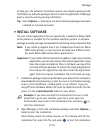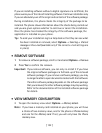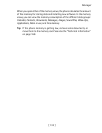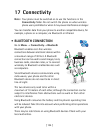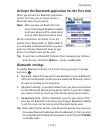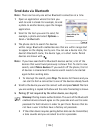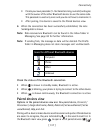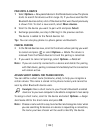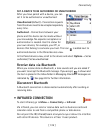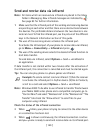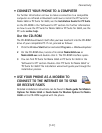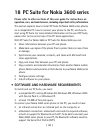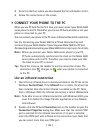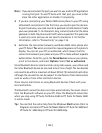[ 139 ]
Connectivity
17
SET A DEVICE TO BE AUTHORIZED OR UNAUTHORIZED
After you have paired with a device, you can
set it to be authorized or unauthorized:
Unauthorized
(default) - Connection requests
from this device need to be accepted separately
every time.
Authorized
- Connections between your
phone and this device can be made without
your knowledge. No separate acceptance or
authorization is needed. Use this status for
your own devices, for example, your PC, or
devices that belong to someone you trust. The icon is added next to
authorized devices in the Paired devices view.
In the Paired devices view, scroll to the device and select
Options
→
Set as
authorized
/
Set as unauthorized
.
Receive data via Bluetooth
When you receive data via Bluetooth, a tone sounds and you are asked if
you want to accept the Bluetooth message. If you accept, is shown and
the item is placed in the Inbox folder in Messaging. Bluetooth messages are
indicated by . See page 83 for further information.
Disconnect Bluetooth
A Bluetooth connection is disconnected automatically after sending or
receiving data.
• INFRARED CONNECTION
To start infrared, go to
Menu
→
Connectivity
→
Infrared
.
Via infrared, you can send or receive data such as business cards and
calendar notes to and from a compatible phone or data device.
Do not point the IR (infrared) beam at anyone's eye or allow it to interfere
with other IR devices. This device is a Class 1 Laser product.