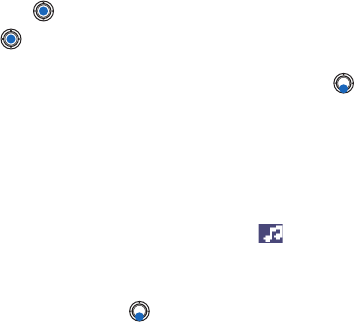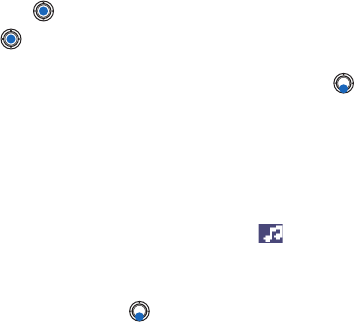
[ 80 ]
9
The default setting is
Image size: Small
. If you want to check the
image size setting, go to
Messaging→
Options→
Settings→
Multimedia message
or select
Options→
Sending options
when
you are creating a multimedia message. When you are sending a
multimedia message to an e-mail address or another Nokia 3650,
Nokia 3600 or Nokia 7650, select
Options→
Sending Options→
Image size→ Large
when you are creating a multimedia message.
1
In Messaging, select
New message→
Create:→
Multimedia message
and press .
2
Press to select the recipient(s) from the Contacts directory or write
the phone number or e-mail address of the recipient in the
To:
field.
Add a semicolon (;) to separate each recipient. Press to move to
the next field.
3
You can add the different objects of the multimedia message in any
order you want.
• To add an image, select
Options
→
Insert
→
Image
or
New image
.
• To add a sound, select
Options
→
Insert→
Sound clip
or
New sound
clip
. When sound has been added, the icon is shown in the
navigation bar.
• To add video, select
Options
→
Insert→
Video clip
.
• To write text, press .
• If you select
Insert→
Image
,
Sound clip
,
Video clip
, or
Template
, a list
of items opens. Scroll to the item you wish to add and press
Select
.
Note:
If you chose
Image
, first you need to select whether the image is
stored in the phone’s memory or the memory card, if one is used.
• If you select
Insert→
New image
, Camera opens and you can take a new
picture. Press
Remove
to remove the picture and take another instead.
• If you select
Insert→
New sound clip
, Recorder opens and you can record
a new sound. The new photo or sound is automatically saved and a
copy is inserted in the message.
Note:
A multimedia message can contain only one photo and one sound
or video clip.