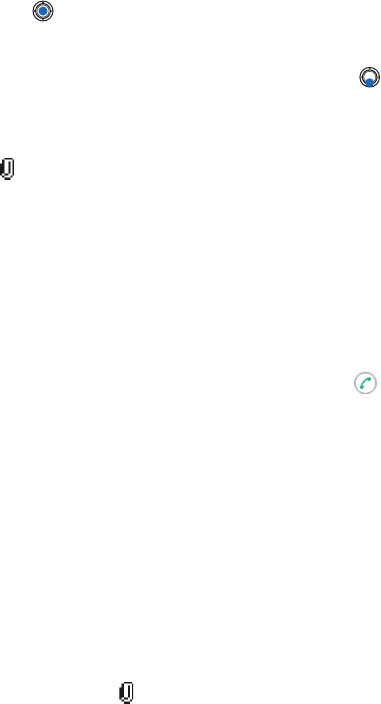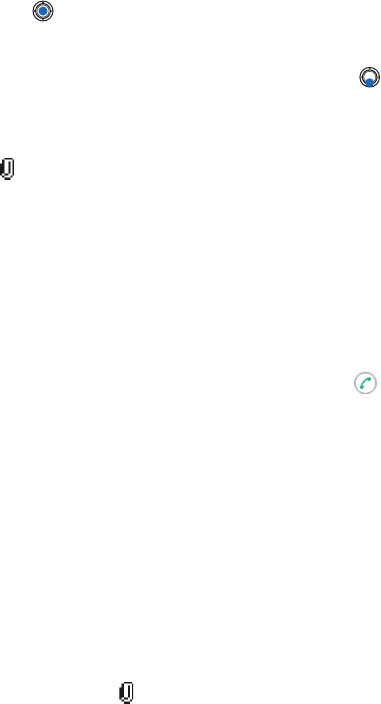
[ 82 ]
9
2
Press to select the recipient(s) from the Contacts directory or write
the e-mail address of the recipient in the
To:
field. Add a semicolon (;)
to separate each recipient. If you want to send a copy of your e-mail
to someone, write the address in the
Cc:
field. Press to move to
the next field.
3
Write the message. If you want to add an attachment to the e-mail,
select
Options
→
Insert→
Image
,
Sound clip
,
Video clip
, or
Note
.
will appear in the navigation bar to indicate that the e-mail has
an attachment.
Template
adds pre-written text to the e-mail.
You can also add an attachment to an e-mail by selecting
Options→
Attachments
in an open e-mail. The Attachments view opens where
you can add, view, and remove attachments.
Note:
If you choose
Image
, first you need to select whether the image is
stored in the phone’s memory or the memory card, if one is used.
4
To remove an attachment, scroll to the attachment and select
Options→
Remove
.
5
To send the e-mail, select
Options
→
Send
or press .
Note:
E-mail messages are automatically placed in Outbox before
sending. In case something goes wrong while the phone is sending
the e-mail, the e-mail is left to Outbox with the status
Failed
.
Tip:
If you want to send other files than photos, sounds, and notes as
attachments, open the appropriate application and select the option
Send→
Via e-mail
, if available.
ATTACHMENT VIEW - ADD AND REMOVE ATTACHMENTS
To add an attachment to an e-mail, select
Options
→
Attachments
in an
open e-mail. The Attachments view opens where you can add, view, and
remove attachments.
• To add an attachment, select
Options
→
Insert→
Image
,
Sound clip
,
Video clip
, or
Note
. A list of items opens. Scroll to the one you want to
add and press
OK
. will appear in the navigation bar to indicate that
the e-mail has an attachment.
Note:
If you chose
Image
, first you need to select whether the image is
stored in the phone’s memory or the memory card, if one is used.