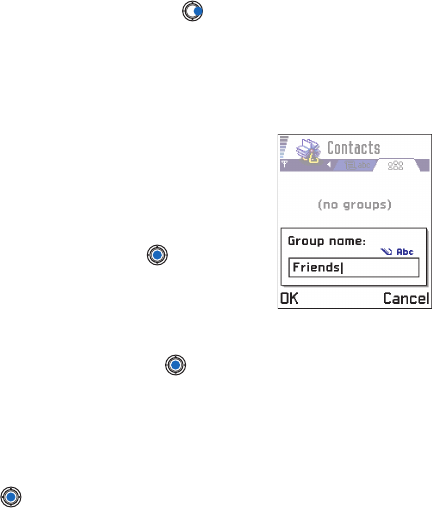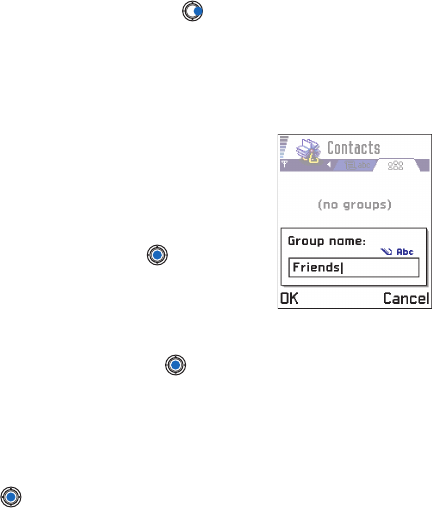
[ 54 ]
5
You can create contact groups, which can, for example, be used as
distribution lists for sending text messages and e-mail. See also “Add a
ringing tone for a contact card or group” on page 52.
Create contact groups
1
In the Contacts directory, press to open the Groups list.
2
Select
Options
→
New group
.
3
Write a name for the group or use the default name
Group
and press
OK
.
Add members to a group
1
In the Contacts directory, scroll to the contact
you want to add to a group and select
Options
→
Add to group:
. A list of available
groups opens.
2
Scroll to the group to which you want to
add the contact and press .
ADD MULTIPLE MEMBERS AT A TIME
1
In the Groups list, open a group and select
Options
→
Add members
.
2
Scroll to a contact and press to mark it. Repeat this action on
all the contacts you want to add and press
OK
to add them to the
selected group.
Remove members from a group
1
Go to the Groups list, scroll to the group you want to modify, and
press .
2
Scroll to the contact you want to remove and select
Options
→
Remove from group
.
3
Press
Yes
to remove the contact from the group.