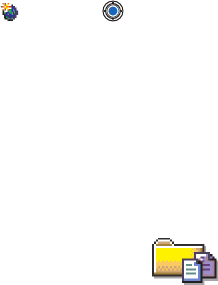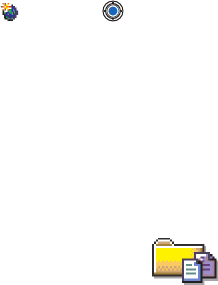
[ 87 ]
Messaging
9
Service messages
Options when viewing service message are:
Download message
,
Move to
folder
,
Message details
,
Help
, and
Exit
.
You can order service messages (pushed messages) from service providers.
Service messages are notifications of, for example, news headlines and
they may contain a text message or address of a browser service. For
availability and subscription, contact your service provider.
Service providers can update an existing service message every time a new
service message is received. Messages can be updated even if you have
moved them to another folder than Inbox. When service messages expire,
they are deleted automatically.
VIEWING SERVICE MESSAGES IN INBOX
1
In Inbox, scroll to a service message ( ) and press .
2
To download or view the service, press
Download message
. The note
Downloading message
is displayed. The phone starts to make a data
connection, if needed.
3
Press
Back
to return to Inbox.
VIEWING SERVICE MESSAGES IN THE BROWSER
When you are browsing, select
Options
→
Read service msgs.
to download
and view new service messages.
•MY FOLDERS
Options in My folders are:
Open
,
New message
,
Delete
,
Message
details
,
Move to folder
,
New folder
,
Rename
,
Help
, and
Exit
.
In My folders you can organize your messages into folders, create new
folders, and rename and delete folders. Select
Options
→
Move to folder
,
New folder
, or
Rename folder
. For more information, see “Move items to a
folder” on page 16.
Templates folder
You can use text templates to avoid rewriting messages that you send often.
To create a new template, select
Options
→
New template
.