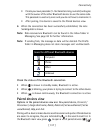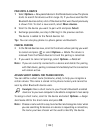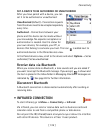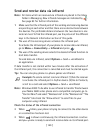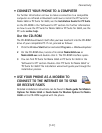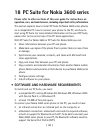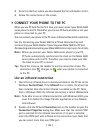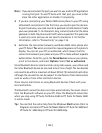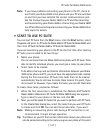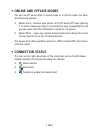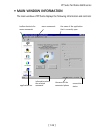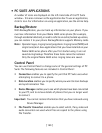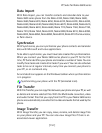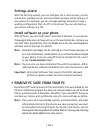[ 145 ]
PC Suite for Nokia 3600 series
18
Note:
If you cannot select the port you want to use, another PC application
is using that port. To use PC Suite with that port, you must either
close the other application or disable it temporarily.
3
Make sure that the infrared port of the phone faces the infrared port
of the PC and that they are within range of each other.
4
Activate the infrared connection of your phone. Go to Menu, open the
Connectivity folder, and select Infrared.
Use a Bluetooth connection
Note:
Before you can connect your Nokia 3600 series phone to the PC via
Bluetooth for the first time, you must have provided a name for
your phone to be used in a Bluetooth connection. For instructions on
giving a name to your phone, see “Activate the Bluetooth application
for the first time” on page 135. Make sure that Bluetooth is activated
on the phone to make your Nokia 3600 series phone discoverable
and connectable. Go to
Connectivity
and select
Bluetooth
. Then
select Bluetooth
On
. To make your phone discoverable, change
My
phone’s visibility
to
Shown to all
in the
Bluetooth
menu.
To establish a Bluetooth connection:
1
Make sure that a Bluetooth card is inserted in the PC card or
CompactFlash (CF+) slot and that the software provided with the
Bluetooth card is installed on the PC, or check that your PC includes
built-in support for Bluetooth. A serial port profile must exist for the
Bluetooth card on the PC. For further information, see the user
documentation provided with the Bluetooth card or PC.
2
Establish a serial port connection between your Nokia 3600 series
phone and your PC. For information on how to do this, refer to the
user documentation of the Bluetooth software.
3
Double-click the PC Suite
Connection
icon on the taskbar to open the
Connection Properties
dialog box. Make sure that the correct port is
selected for the Bluetooth connection. If no port is selected, select the
COM port with Bluetooth as the connection type. Note that you can
select more than one COM port.