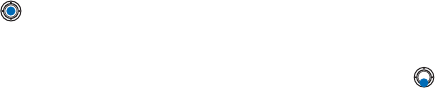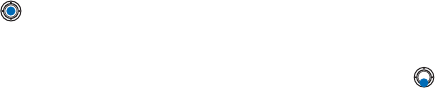
[ 100 ]
7
E-mail
SETTINGS NEEDED FOR E-MAIL
Before you can send, receive, retrieve, reply to, and forward e-mail, you
must:
• Configure an Internet Access Point (IAP) correctly. See ‘Connection
settings’, p. 29.
• Define your e-mail settings correctly. See ‘Settings for e-mail’, p. 83.
Note: Follow the instructions given by your remote mailbox and Internet
Service Provider.
WRITE AND SEND E-MAIL MESSAGES
Options in the e-mail editor are: Send, Add recipient, Insert, Attachments,
Delete, Message details, Sending options, Help, and Exit.
1 Select New message→ Create:→ E-mail. The editor opens.
2 Press to select the recipient(s) from the Contacts directory or
write the e-mail address of the recipient in the To: field. Add a
semicolon (;) to separate each recipient. If you want to send a copy
of your e-mail to someone, write the address in the Cc: field. Press
to move to the next field.
3 Write the message. If you want to add an attachment to the e-mail,
select Options→ Insert→ Image, Sound clip, Video clip, or Note.
(NEED GRAPHIC) will appear in the navigation bar to indicate that the
e-mail has an attachment. Template adds pre-written text to the e-
mail.
You can also add an attachment to an e-mail by selecting Options→
Attachments in an open e-mail. The Attachments view opens where
you can add, view, and remove attachments.
Note: If you choose Image, first you need to select whether the image is
stored in the phone’s memory or the memory card, if one is used.
4 To remove an attachment, scroll to the attachment and select
Options→ Remove.