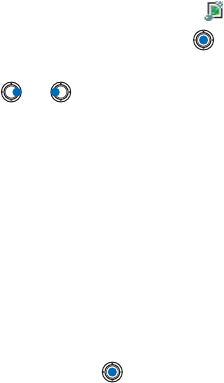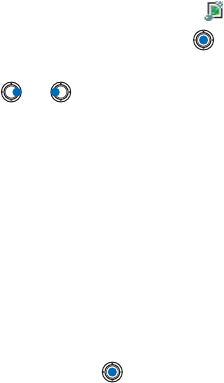
[ 103 ]
• Attachments - shows you a list of files sent as e-mail attachments.
• Message details - shows detailed information about a message.
• Move to folder / Copy to folder - allows you to move or copy message(s)
to My folders, Inbox, or other folders you have created. See ‘Moving
items to a folder’, p. 12.
• Add to Contacts - allows you to copy the phone number or e-mail
address of the message sender to the Contacts directory. Choose
whether you want to create a new contact card or add the
information to an existing contact card.
• Find - Searches the message for phone numbers, e-mail addresses,
and Internet addresses. After the search, you can make a call or send
a message to the found number or e-mail address, or save the data to
Contacts or as a WAP bookmark.
View multimedia messages in Inbox
You can recognize multimedia messages by their icon .
To open a multimedia message, scroll to it and press . You can see an
image, read a message and hear a sound, simultaneously.
If sound is playing, press or to increase or decrease the sound
volume. If you want to mute the sound, press Stop.
MULTIMEDIA MESSAGE OBJECTS
Options in the Objects view are: Open, Save, Send, Call, and Exit.
Note: You will not be able to Send objects that you have purchased. For
more information, see
To see what kinds of media objects have been included in the multimedia
message, open the message and select Options→ Objects. In the Objects
view you can view files that have been included in the multimedia
message. You can choose to save the file in your phone or to send it, for
example, via infrared to another device.
To open a file, scroll to it and press the .