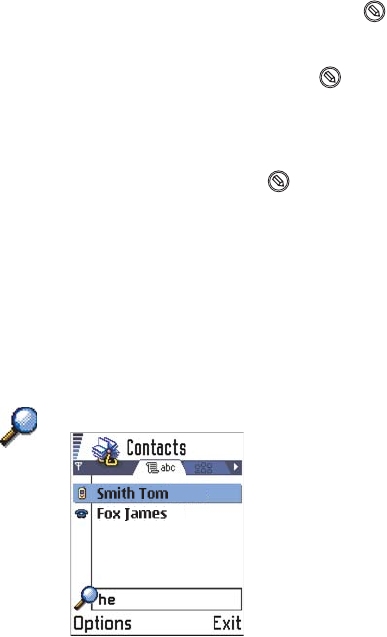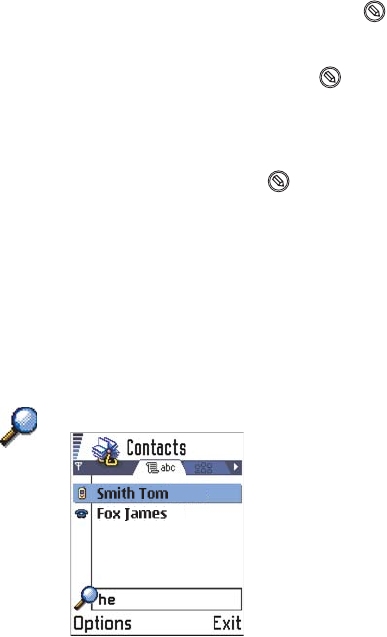
[ 25 ]
Tip: For information on how to insert text and numbers, see “Write text”
on page 90.
• Mark multiple items - Press and hold and at the same time move
the scroll key down or up. As the selection moves, a check mark is
placed next to the items. To end the selection, stop the scrolling with
the scroll key and then release .
After you have selected all the items you want, you can move or
delete them by selecting Options → Move to folder or Delete.
• To unmark an item, scroll to it and select Options → Mark/Unmark
→ Unmark or press and the scroll key at the same time.
• Create folders - To create a new folder, select Options → New folder.
You are asked to give a name to the folder (max. 35 letters).
• Move items to a folder - To move items to a folder or between
folders, select Options → Move to folder (not shown if there are no
folders available). When you select Move to folder, a list of available
folders opens and you can also see the root level of the application
(for moving an item out of a folder). Select the location you want the
item to be moved to and press OK.
Search for items
You can search for a name, file, folder, or
shortcut by using the search field. In some
situations the search field is not visible
automatically, and you can activate it by
selecting Options→ Find or just by starting to
key in letters.
1 To search for an item, start to key in text in
the search field. The phone immediately starts
to search for matches and moves the selection
on the best match.
To make the search more accurate, key in more letters and the
selection moves on the item that best matches the letters.