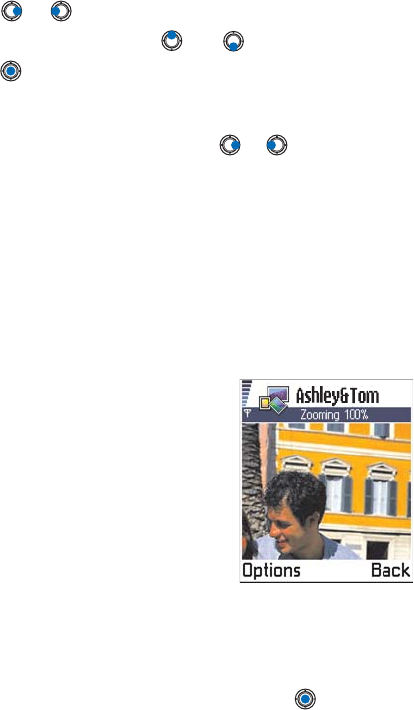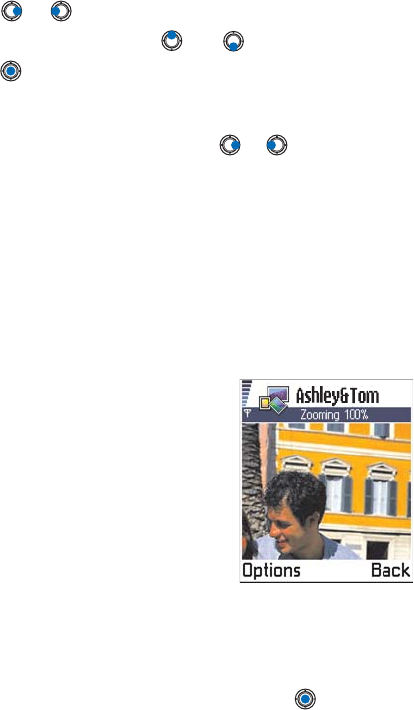
[ 78 ]
5
1 Press or to move from one memory tab to another.
2 To browse the images, press and .
3 Press , to open an image. When the image is open, you can see the
name of the image and the number of images in the folder on the top
of the display.
When you are viewing an image, pressing or takes you to the next
or previous picture in the current folder.
You can view animated GIF files in the same way as other images.
Animations are played only once. When an animation stops, you will see
a fixed image. To view the animation again, you must close it and then
reopen it.
Options when viewing an image are: Send, Rotate, Zoom in, Zoom out, Full
screen, Delete, Rename, View details, Add to Favorites, Help, and Exit.
ZOOMING
1 Select Options→ Zoom in or Zoom
out. You can see the zooming ratio
at the top of the display. See also
section ‘Keyboard shortcuts’ later in
this chapter.
2 Press Back to return to the initial
view.
Note: The zoom ratio is not stored
permanently.
Note: You cannot zoom in on GIF
animations while they are playing.
Full screen
When you select Options→ Full screen, the panes around the picture are
removed so that you can see more of the image. Press to go back to the
initial view.