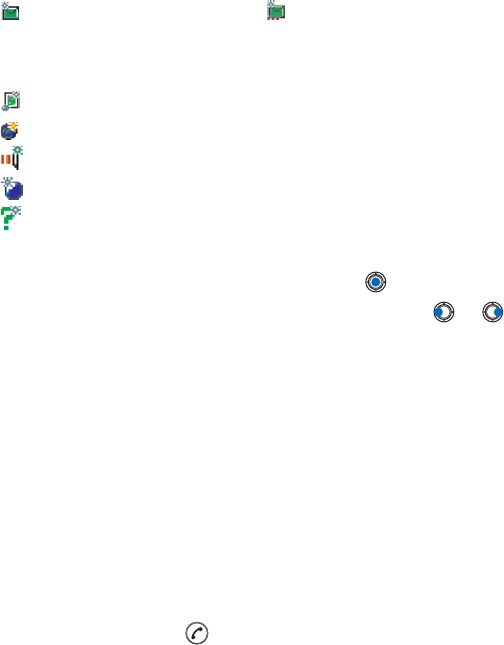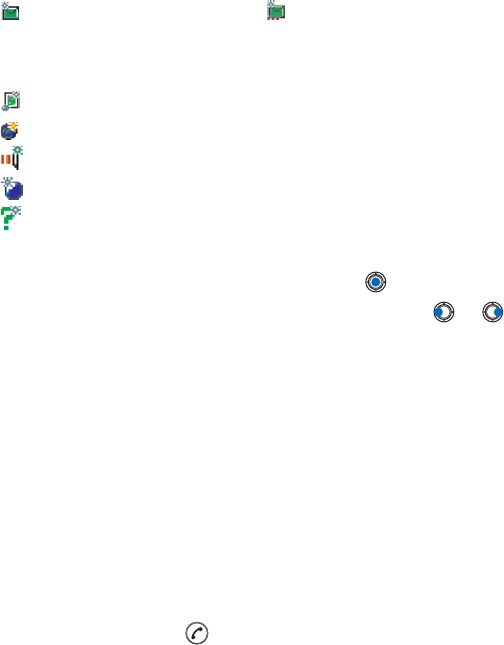
[ 102 ]
7
for an unread short message and for an unread smart message,
for an unread multimedia message,
for an unread service message,
for an unread multimedia message,
for an unread service message,
for data received via infrared,
for data received via Bluetooth, and
for an unknown message type.
View messages in Inbox
To open a message, scroll to the message and press .
Use the scroll key to move up and down in the message. Press or
to move to the previous or next message in the folder.
Options in different message viewers
The available options depend on the type of message you have opened for
viewing:
• Save picture - saves the picture to Images→ Picture msgs.
• Reply - copies the address of the sender to the To: field. Select Reply→
To all - to copy the address of the sender and Cc. field recipients to the
new message.
• Forward - copies the message contents to an editor.
Note: You will not be able to Forward items that you have purchased.
For more information, see
• Call - call by pressing .
• View image - allows you to view and save the image.
• Play sound clip - allows you to listen to the sound in the message.
• Objects - shows you a list of all the different multimedia objects in a
multimedia message.