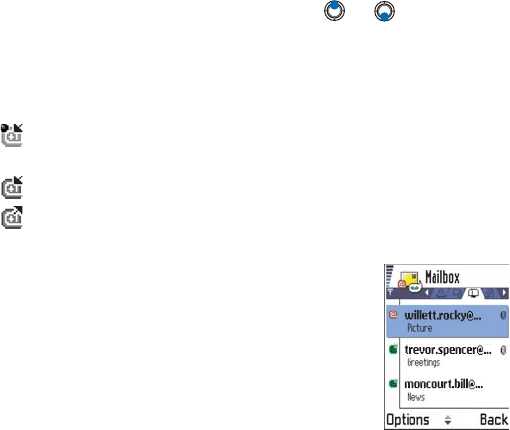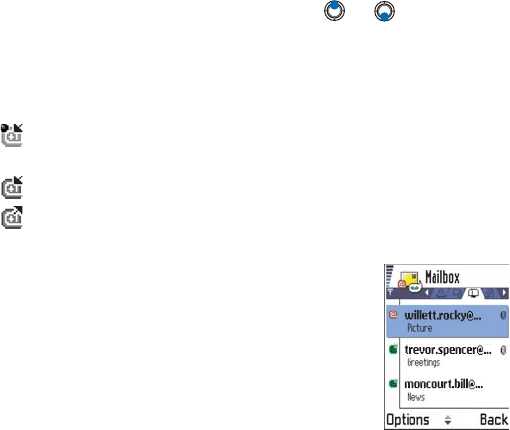
[ 109 ]
If you are offline, select Options→ Connect to start a connection to a
remote mailbox.
The remote mailbox view is similar to the Inbox folder in Messaging. You
can move up and down in the list by pressing or . The following
icons are used to show the status of the e-mail:
- new e-mail (offline or online mode). The content has not been
retrieved from the mailbox to your phone (the arrow in the icon is
pointing outwards).
- new e-mail, the content has been retrieved from the mailbox (arrow
pointing inwards).
- for e-mail messages that have been read.
- for e-mail headings that have been read and the message content
has been deleted from the phone.
1 When you have an open connection to a remote
mailbox, select Options→ Retrieve→
• New - to retrieve all new e-mail messages to
your phone.
• Selected - to retrieve only the e-mail
messages that have been selected. Use the
Mark/Unmark → Mark / Unmark commands to
select messages one by one. See p. 11 for
information on how to select many items at the same time.
• All - to retrieve all messages from the mailbox.
To cancel retrieving, press Cancel.
2 After you have retrieved the e-mail messages, you can continue
viewing them online. Select Options→ Disconnect to close the
connection and to view the e-mail messages offline.
COPY E-MAIL MESSAGES TO ANOTHER FOLDER
If you want to copy an e-mail from the remote mailbox to a folder under
My folders, select Options→ Copy. Select a folder from the list and press
OK.