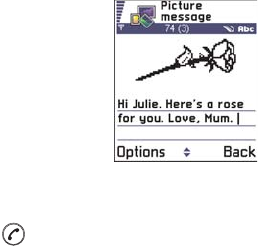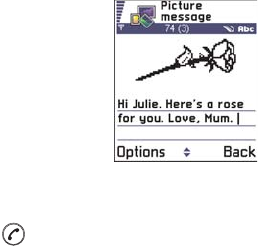
[ 96 ]
7
CREATE AND SEND PICTURE MESSAGES
Options in the picture message editor are: Send, Add recipient, Insert,
Remove picture, Delete, Message details, Help, and Exit.
Your phone allows you to send and receive picture messages. Picture
messages are short messages that contain small black-and-white
graphics. There are several default pictures available in the
Picture msgs. folder in Images.
Note: This function can be used only if it is supported by your network
operator or service provider. Only phones that offer picture
message features can receive and display picture messages.
To send a picture message:
1 There are two possibilities, either:
•Go to Images→ Picture msgs. and select a
picture to be sent. Select Options→ Send,
or
•Select Messaging→ New message→
Create:→ Short message and select Insert→
Picture.
2 Enter recipient information and add text. See Fig. 3, p. 73.
3 Select Options→ Send or press .
Note: Each picture message is made up of several short messages.
Therefore, sending one picture message may cost more than
sending one short message.
Multimedia messages
A multimedia message can contain text, images and either video or sound
clips.
Note: This function can be used only if it is supported by your network
operator or service provider. Only devices that offer multimedia
message or e-mail features can receive and display multimedia
messages. Devices that don’t have these features will receive
details of a link to a web page.