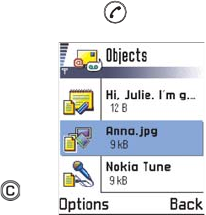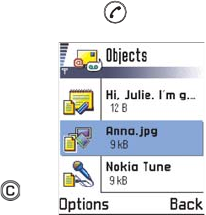
[ 99 ]
• If you select Insert→ Image, Sound clip, Video clip, or Template, a list
of items opens. Scroll to the item you wish to add and press
Select.
Note: If you chose Image, first you need to select whether the image is
stored in the phone’s memory or the memory card, if one is used.
• If you select Insert→ New image, Camera opens and you can take a
new picture. Press Remove to remove the picture and take another
instead.
• If you select Insert→ New sound clip, Recorder opens and you can
record a new sound. The new photo or sound is automatically saved
and a copy is inserted in the message.
Note: A multimedia message can contain only one photo and one sound
or video clip.
4 To send the message, select Options→ Send or press .
PREVIEW A MULTIMEDIA MESSAGE
To see what the multimedia message will look
like, select Options→ Preview message.
REMOVE AN OBJECT FROM A MULTIMEDIA
MESSAGE
To remove a multimedia object, select Options→
Remove→
Image Video clip or Sound clip. Press to
remove text.
WORK WITH DIFFERENT MEDIA OBJECTS
To see all the different media objects included in a multimedia message,
open a multimedia message and select Options→ Objects to open the
Objects view.
In the Objects view, you can change the order of the different objects,
delete objects, or open an object in a corresponding application.
Options in the Objects view are: Open, Insert, Place image first / Place text
first, Remove, Help, and Exit.