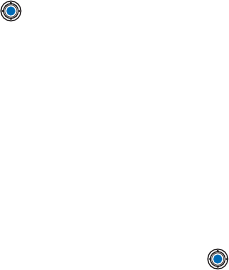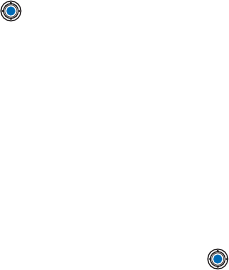
[ 80 ]
5
• To rename an image or a folder, scroll to the image or folder you want
to rename and select Options→ Rename. Write the new name and
press .
See “Actions common to all applications” on page 24 for further
information on how to create folders and mark and move items to folders.
Send images
You can send photos or images via different messaging services.
1 Scroll to the image you want to send and select Options→ Send.
2 Then select the method, the choices are Via multimedia, Via e-mail, Via
infrared, and Via Bluetooth.
• If you select to send the image in an e-mail or a multimedia
message, an editor opens. Press to select the recipient(s) from
the Contacts directory or write the phone number or e-mail
address of the recipient in the To: field. Add text or sound and
select Options→ Send. For more information, see “Create and
send new messages” on page 94.
• If you want to send the image via infrared or Bluetooth, see “Send
data via Bluetooth” on page 157, and “Send and receive data via
infrared” on page 162 for more information.
SEND IMAGES TO CLUB NOKIA PHOTO ZONE
To share your images and free up memory in the phone, you can send
images or image folders to Club Nokia Photo Zone (www.club.nokia.com).
In the Club Nokia Photo Zone, you can store your images, organize
arrange them in albums, and give access rights to others to go and look
at your images, manipulate the images, and send them to your friends.
Note: To be able to send images to Club Nokia Photo Zone, you need to
join Club Nokia and have a valid user name and password. For
more information, visit Club Nokia web pages
(www.club.nokia.com) and set up a Photo Zone account.
Note: Only images in JPEG format can be sent to Club Nokia.