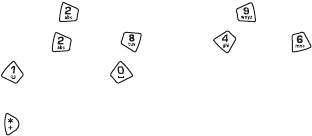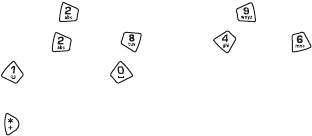
[ 79 ]
5
Moving the focus
When you are zooming or viewing an image in full screen mode, use the scroll
key to move the focus to the left, right, up, or down, so that you can take a
closer look at one part of the picture, for example, its upper right corner.
Rotating
Select Options→ Rotate→ Left or to rotate an image 90 degrees
counterclockwise or Right to rotate the image clockwise. The rotation
status is not stored permanently.
KEYBOARD SHORTCUTS
• Rotate: - counterclockwise, - clockwise
• Scroll: - up, - down, - left, - right.
• - zoom in, - zoom out,
press and hold to return to the normal view.
• - change between full screen and normal view.
IMAGE DETAILS VIEW
To view the detailed information about an image, scroll to the image and
select Options→ View details. A list of image information appears:
Format - JPEG, GIF, PNG, TIFF, MBM, BMP, WBMP, OTA, WMF,
Unsupported, or Unknown.
Date and Time - when the image was created or saved, n x n- the size
of the image in pixels, see the glossary explanation, p. 76.
Resolutn. - the size of the image in pixels. See the glossary
explanation, page 76.
Size - in bytes or kilobytes (kB),
Color - True color, 65536 colors, 4096 colors, 256 colors, 16 colors,
Greyscale, or Black/white.
Arrange images and folders
• To remove an image or folder, scroll to it and select Options→ Delete.