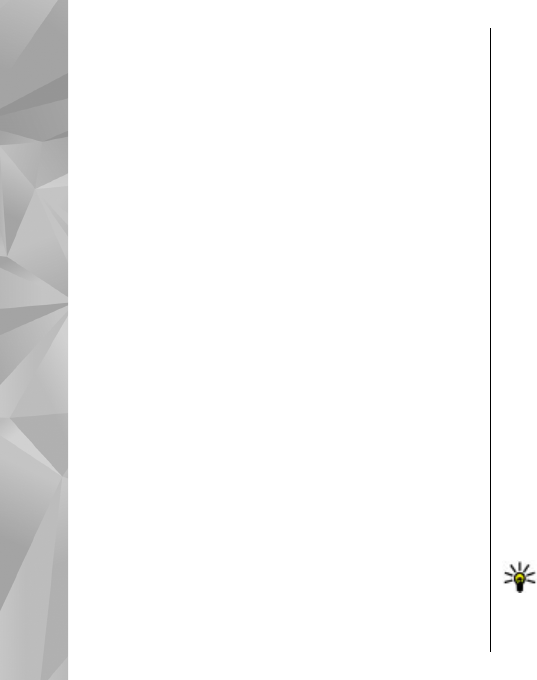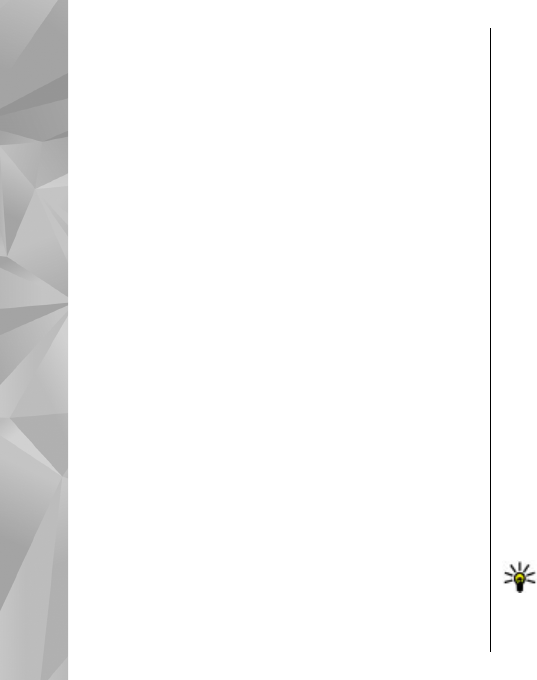
Traditional text input
Press a number key (1–9) repeatedly until the desired
character appears. There are more characters available
for a number key than are printed on the key.
If the next letter is located on the same key as the
present one, wait until the cursor appears (or scroll
right to end the time-out period), and enter the letter.
To insert a space, press 0. To move the cursor to the
next line, press 0 three times.
Predictive text input
With predictive input, you can enter any letter with a
single keypress. Predictive text input is based on a
built-in dictionary to which you can add new words.
1. To turn predictive text input on or off in the general
settings, select Menu > Tools > Settings and
General > Personalization > Language >
Predictive text.
2. To write the desired word, press the keys 2–9. Press
each key only once for one letter. For example, to
write "Nokia" when the English dictionary is
selected, press 6 for N, 6 for o, 5 for k, 4 for i, and
2 for a.
The word suggestion changes after each keypress.
3. When you finish writing the word correctly, scroll
right to confirm it, or press 0 to add a space.
If the word is not correct, press * repeatedly to view
the matching words the dictionary has found one
by one.
If the ? character is shown after the word, the word
is not in the dictionary. To add a word to the
dictionary, select Spell, enter the word using
traditional text input, and select OK. The word is
added to the dictionary. When the dictionary is full,
a new word replaces the oldest added word.
4. Start writing the next word.
Tips on text input
To insert a number in the letter mode, press and hold
the desired number key.
To switch between the different character modes,
press #.
To delete a character, press C. To delete more than one
character, press and hold C.
The most common punctuation marks are available
under 1. To scroll them through one by one, if you use
traditional text input, press 1 repeatedly. If you use
predictive text input, press 1, and then * repeatedly.
To open a list of special characters, press and hold *.
Tip: To select several special characters from the
special characters list, press 5 after each
highlighted character.
102
Messaging