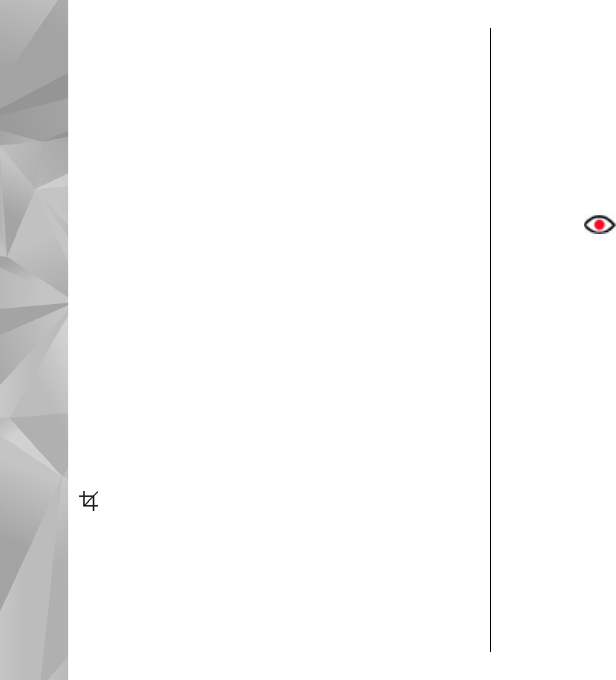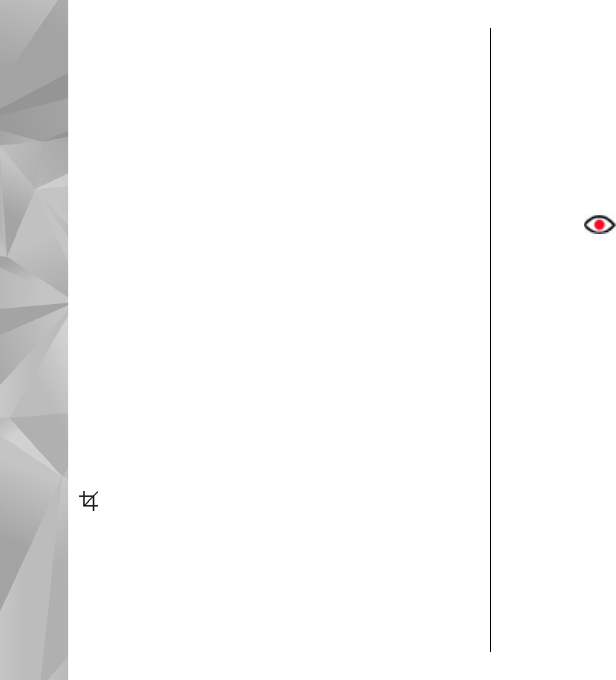
You can view images as a slide show on TV. All items in
an album or marked images are displayed on the TV in
full-screen.
The quality of the TV image may vary due to different
resolution of the devices.
Wireless radio signals, such as incoming calls, may
cause interference in the TV image.
Edit images
Image editor
To edit an image, in Photos, scroll to the image, and
select Options > Edit.
To add effects to your images, select Options > Add
effect. You can crop and rotate the image; adjust the
brightness, color, contrast, and resolution; and add
effects, text, clip art, or a frame to the image.
Crop image
To crop an image, select Options > Add effect and
(Crop).
To crop the image manually, select Manual. A cross
appears in the upper left corner of the image. Scroll to
adjust the crop borders, select Set, and adjust the crop
borders from the lower right corner. To readjust the
crop borders from the upper left corner, select Back.
When you are satisfied with the crop area, select
Crop.
If you select a predefined aspect ratio, the selected
aspect ratio is locked when you adjust the crop
borders.
Reduce red-eye
To reduce red-eye in an image, select Options > Add
effect and
(Red-eye reduction).
Scroll the cross onto the eye, and press the scroll key.
Scroll to resize the loop to fit the size of the eye. To
reduce the redness, press the scroll key. When you have
finished editing the image, select Done.
To save the changes and return to the previous view,
select Back.
Useful shortcuts
You can use the following shortcuts when editing
images:
● To view a full-screen image, press *. To return to the
normal view, press * again.
● To rotate an image clockwise or counterclockwise,
press 3 or 1.
● To zoom in or out, press 5 or 0.
● To move on a zoomed image, scroll up, down, left
or right.
44
Photos