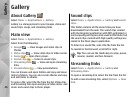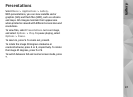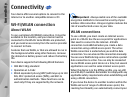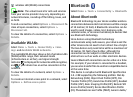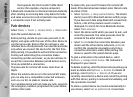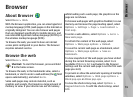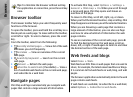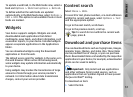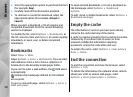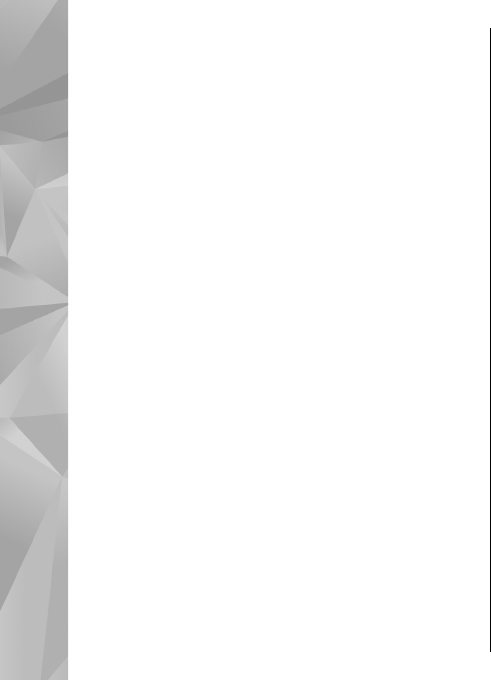
that supports the File Transfer Profile Client
service (for example, a laptop computer).
A Bluetooth connection is disconnected automatically
after sending or receiving data. Only Nokia Ovi Suite
and some accessories such as headsets may maintain
a connection even if not actively used.
Pair devices
Select Menu > Tools > Connectivity > Bluetooth.
Open the paired devices tab.
Before pairing, decide on your own passcode (1-16
digits), and agree with the user of the other device to
use the same code. Devices that do not have a user
interface have a fixed passcode. You need the passcode
only when you connect the devices for the first time.
After pairing, it is possible to authorize the connection.
Pairing and authorizing the connection makes
connecting quicker and easier, as you do not have to
accept the connection between paired devices every
time you establish a connection.
The passcode for remote SIM access must have 16
digits.
When the wireless device is in the remote SIM mode,
you can only use a compatible connected accessory,
such as a car kit, to make or receive calls.
Your wireless device will not make any calls, except to
the emergency numbers programed into your device,
while in this mode.
To make calls, you must first leave the remote SIM
mode. If the device has been locked, enter the lock code
to unlock it first.
1. Select Options > New paired device. The device
starts to search for Bluetooth devices within range.
If you have sent data using Bluetooth connectivity
before, a list of the previous search results is
displayed. To search for more Bluetooth devices,
select More devices.
2. Select the device with which you want to pair, and
enter the passcode. The same passcode must be
entered to the other device as well.
3. Select Yes to make the connection between your
device and the other device automatic, or No to
confirm the connection manually every time a
connection attempt is made. After pairing, the
device is saved to the paired devices page.
To give a nickname to the paired device, select
Options > Assign short name. The nickname is
displayed in your device.
To delete a pairing, select the device whose pairing you
want to delete and Options > Delete. To delete all
pairings, select Options > Delete all. If you are
currently connected to a device and cancel the pairing
with that device, pairing is removed immediately, and
the connection is ended.
To allow a paired device to connect automatically to
your device, select Set as authorized. Connections
52
Connectivity