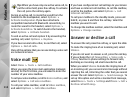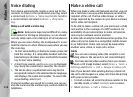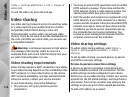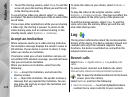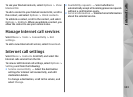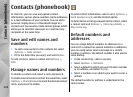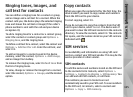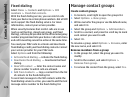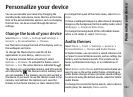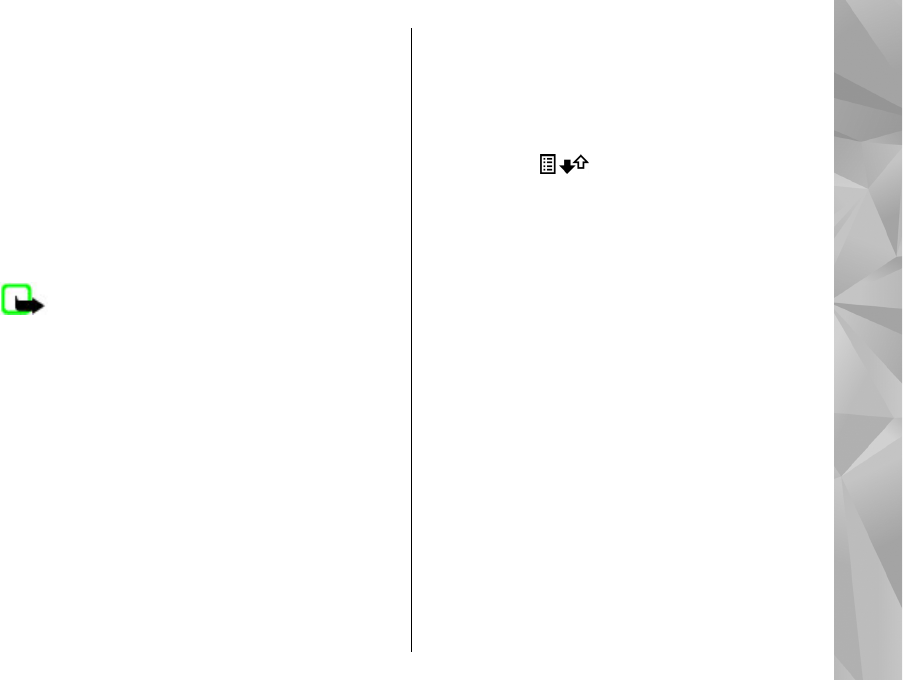
● Clear list — Clear the selected recent calls list.
● Delete — Clear a highlighted event in the selected
list.
● Log duration — Select the time how long the
communication information is saved in the log. If
you select No log, no information is saved in the log.
Call duration
Select Menu > Applications > Log.
To view the approximate duration of your last call,
dialled and received calls, select Call timers.
Note: The actual invoice for calls and services
from your service provider may vary, depending on
network features, rounding off for billing, taxes, and
so forth.
Packet data
Select Menu > Applications > Log.
You may be charged for your packet data connections
by the amount of data sent and received. To check the
amount of data sent or received during packet data
connections, select Packet data > All sent dataor All
received data.
To clear both sent and received information, select
Options > Clear counters. You need the lock code to
clear the information.
Monitor all communication events
Select Menu > Applications > Log.
To open the general log where you can monitor all
voice calls, text messages, or data and wireless LAN
connections registered by the device, select the
general log tab
. Subevents, such as a text
message sent in more than one part and packet data
connections, are logged as one communication event.
Connections to your mailbox, multimedia messaging
center or web pages are shown as packet data
connections.
To view how much data was transferred and how long
a certain packet data connection lasted, scroll to an
incoming or outgoing event indicated by Pack., and
select Options > View.
To copy a phone number from the log to the clipboard,
and paste it into a text message, for example, select
Options > Use number > Copy.
To filter the log, select Options > Filter and a filter.
121
Make calls