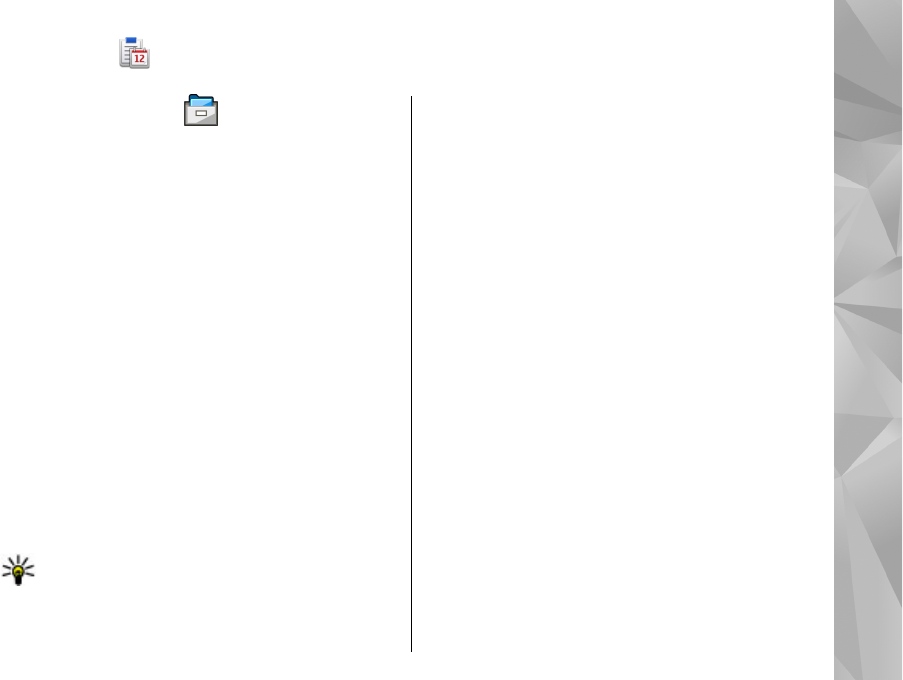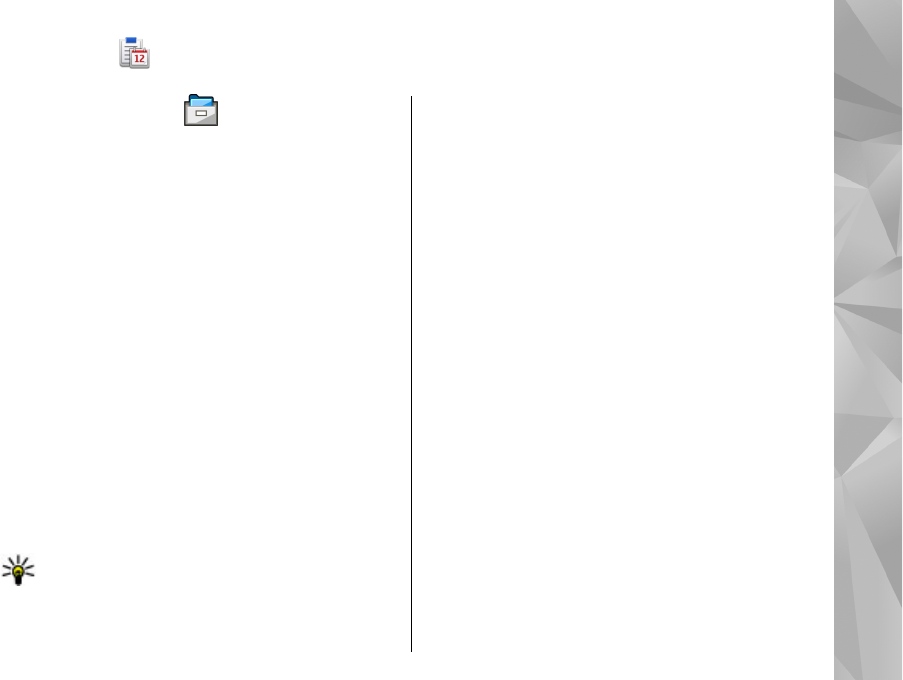
Office
File manager
Select Menu > Applications > Office > File mgr..
About File manager
Select Menu > Applications > Office > File mgr..
With File manager, you can browse, manage, and open
files.
The available options may vary.
To map or delete drives, or to define settings for a
compatible remote drive connected to your device,
select Options > Remote drives.
Find and organize files
Select Menu > Applications > Office > File mgr..
To find a file, select Options > Find. Enter a search
term that matches the file name.
To move and copy files and folders, or to create new
folders, select Options > Organize.
Shortcut: To apply actions to multiple items at
once, mark the items. To mark or unmark items,
press #.
Manage a memory card
Select Menu > Applications > Office > File mgr..
These options are available only if a compatible
memory card is inserted in the device.
Select Options and from the following:
● Memory card options — Rename or format a
memory card.
● Memory card password — Password protect a
memory card.
● Unlock memory card — Unlock a memory card.
Back up files to a memory card
Select Menu > Applications > Office > File mgr..
To back up files to a memory card, select the file types
you want to back up, and Options > Back up phone
memory. Ensure that your memory card has enough
free memory for the files that you have chosen to back
up.
Format mass memory
When mass memory is reformatted, all data in the
memory is permanently lost. Back up data you want to
keep before formatting the mass memory. You can use
133
Office