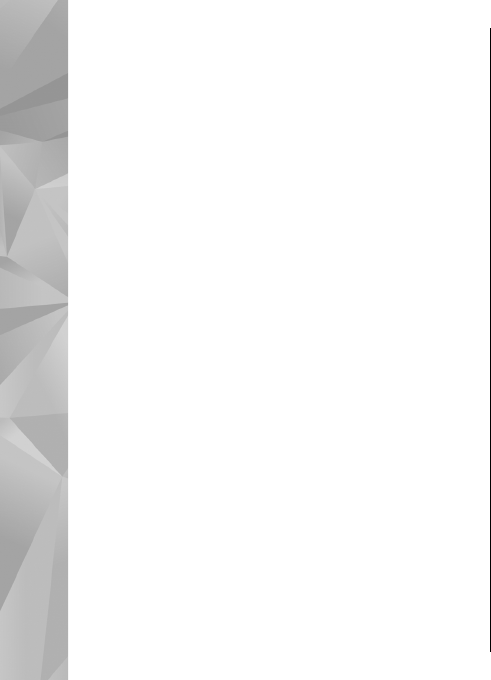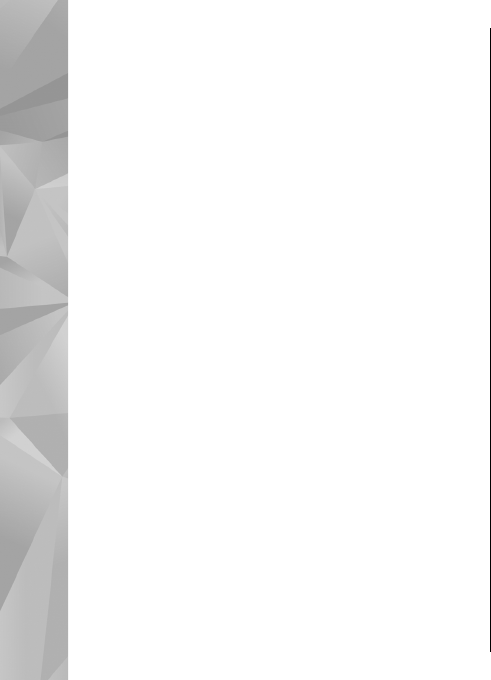
Mail for Exchange, or Intellisync, and your internet e-
mail account.
When setting up your corporate e-mail, you may be
prompted for the name of the server associated with
your e-mail address. Ask your company IT department
for details.
1. To start the wizard, go to the home screen, scroll to
the e-mail wizard, and press the scroll key.
2. Enter your e-mail address and password. If the
wizard is not able to configure your e-mail settings
automatically, you need to select your e-mail
account type and enter the related account
settings.
If your device contains any additional e-mail clients,
those are offered to you when you start the e-mail
wizard.
Send e-mail
Select Menu > Messaging.
1. Select your mailbox and Options > Create email.
2. In the To field, enter the recipient's e-mail address.
If the recipient's e-mail address can be found in
Contacts, start entering the recipient's name, and
select the recipient from the proposed matches. If
you add several recipients, insert ; to separate the
e-mail addresses. Use the Cc field to send a copy to
other recipients, or the Bcc field to send a blind copy
to recipients. If the Bcc field is not visible, select
Options > More > Show Bcc field.
3. In the Subject field, enter the subject of the e-mail.
4. Enter your message in the text area.
5. Select Options and from the following:
● Add attachment — Add an attachment to the
message.
● Priority — Set the priority of the message.
● Flag — Flag the message for follow-up.
● Insert template — Insert text from a template.
● Add recipient — Add recipients to the message
from Contacts.
● Editing options — Cut, copy, or paste the
selected text.
● Writing language: — Select the writing
language.
6. Select Options > Send.
Add attachments
Select Menu > Messaging.
To write an e-mail message, select your mailbox and
Options > Create email.
To add an attachment to the e-mail message, select
Options > Add attachment.
To remove the selected attachment, select Options >
Remove attachment.
106
Messaging