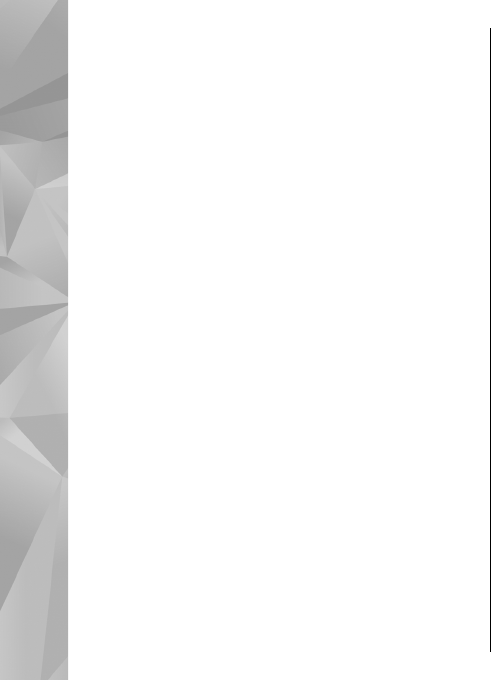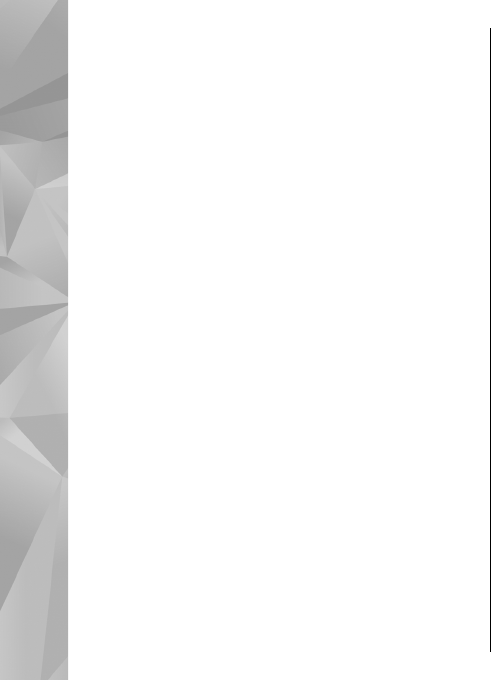
Albums
Select Menu > Photos and Albums.
With albums, you can conveniently manage your
images and video clips.
To create a new album, select Options > New
album.
To add an image or a video clip to an album, select the
item and Options > Add to album. A list of albums
opens. Select the album to which you want to add the
image or video clip. The item you added to the album
is still visible in Photos.
To remove an image or a video clip from an album,
select the album and the item, and Options >
Remove from album.
Tags
Use tags to categorize media items in Photos. You can
create and delete tags in Tag manager. Tag manager
shows the tags currently in use and the number of
items associated with each tag.
To open Tag manager, select an image or video clip and
select Options > Details > Tag manager.
To create a tag, select Options > New tag.
To view the list in most frequently used order, select
Options > Most used.
To view the list in alphabetical order, select Options >
Alphabetical.
To see the tags you have created, select Tags in the
Photos main view. The size of the tag name
corresponds to the number of items the tag is assigned
to. Select a tag to view all the images associated with
the tag.
To assign a tag to an image, select an image and select
Options > Add tags.
To remove an image from a tag, open a tag and select
Options > Remove from tag.
Slide show
Select Menu > Photos.
To view your images as a slide show, select an image
and Options > Slide show > Play forwards or Play
backwards. The slide show starts from the selected
file.
To view only the selected images as a slide show, select
Options > Mark/Unmark > Mark to mark images.
To start the slide show, select Options > Slide
show > Play forwards or Play backwards.
To resume a paused slide show, select Continue.
To end the slide show, select End.
To browse the images, scroll left or right.
42
Photos