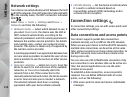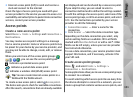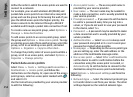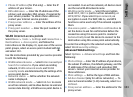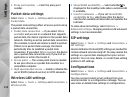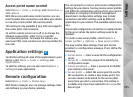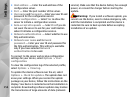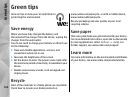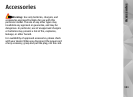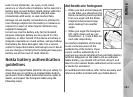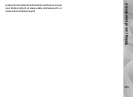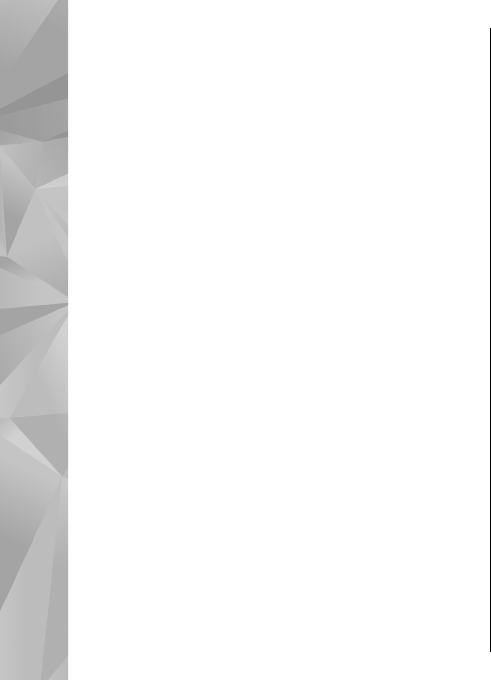
Q: What can I do if my home network connection
stops working?
A: Switch off the wireless LAN (WLAN) connection from
your compatible PC and your device, and switch it on
again. If this does not help, restart your compatible PC
and your device. If the connection still does not work,
reconfigure the WLAN settings in both your compatible
PC and device.
Q: Why can't I see my compatible PC in my device
in the home network?
A: If you are using a firewall application in your
compatible PC, check that it allows home media server
to use the external connection (you can add Home
media server to the firewall application's exceptions
list). Check from the firewall settings that the firewall
application allows traffic to the following ports: 1900,
49152, 49153, and 49154. Some WLAN access point
devices have a built-in firewall. In such cases, check
that the firewall in the access point device does not
block traffic to the following ports: 1900, 49152,
49153, and 49154. Check that the WLAN settings are
the same in your device and compatible PC.
Q: Why can't I see a wireless LAN (WLAN) access
point even though I know I'm within its range?
A: The WLAN access point may use a hidden service set
identifier (SSID). You can only access networks that use
a hidden SSID if you know the correct SSID, and have
created a WLAN internet access point for the network
on your Nokia device.
Q: How do I switch wireless LAN (WLAN) off on
my Nokia device?
A: The WLAN on your Nokia device switches off when
you are not connected or trying to connect to another
access point, or not scanning for available networks.
To further reduce battery consumption, you can specify
that your Nokia device does not scan, or scans less
often, for available networks in the background. WLAN
switches off in between background scans.
To change the background scan settings:
1. Select Menu > Tools > Settings and
Connection > Wireless LAN.
2. To increase the background scan time interval,
adjust the time in Scan for networks. To stop
background scans, select Show WLAN
availability > Never.
3. To save your changes, press Back.
When Show WLAN availability is set to Never, the
WLAN availability icon is not shown in the standby
mode. However, you can still manually scan for
available WLAN networks, and connect to WLAN
networks as usual.
Q: How can I save my data before deleting it?
A: To save data, use Nokia Ovi Suite or Nokia Nseries PC
Suite to synchronize with or to make a back-up copy of
158
Troubleshooting