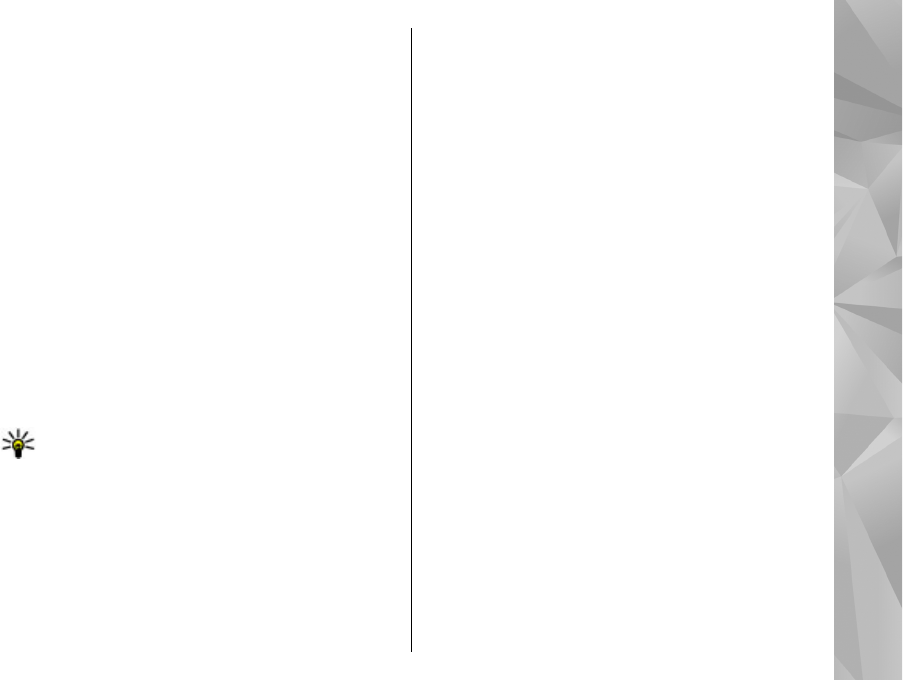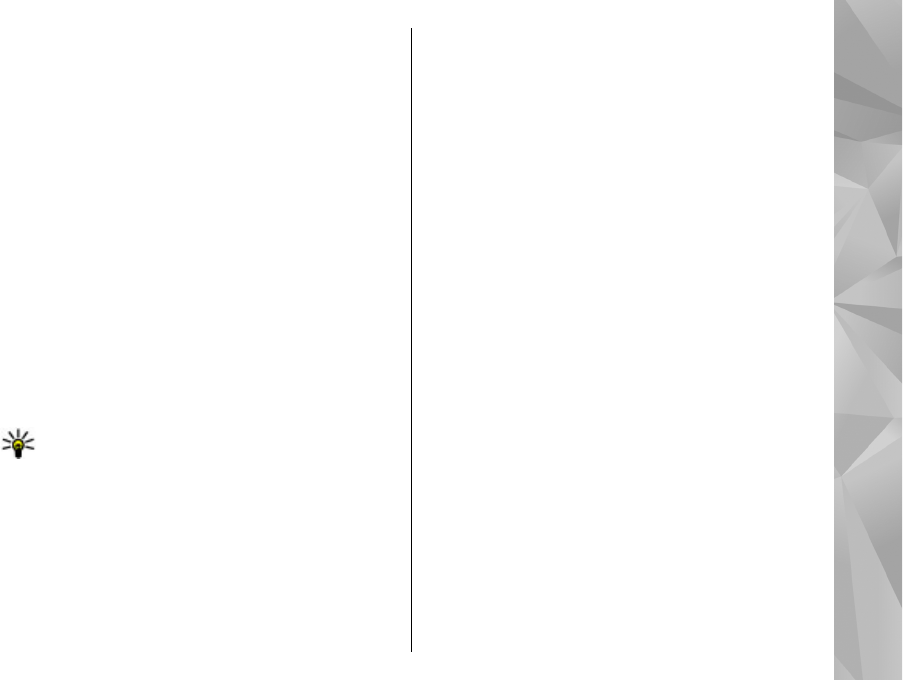
1. Select Menu > Applications > Home media and
Browse home. Your device searches for
compatible devices. Device names are displayed.
2. Select a device.
3. Select the type of media you want to view from the
other device. The available file types depend on the
features of the other device.
To search for files using certain criteria, select
Options > Find. To sort the found files, select
Options > Sort by.
4. Select the media file or folder you want to view.
5. Select Play or Show, and On device or Via home
network.
6. Select the device on which you want to show the
file.
To stop sharing the media file, select Back or Stop
(available when playing videos and music).
Tip: You can print images saved in Photos
through a home network with a UPnP
compatible printer. Content sharing does not
have to be activated.
Copy media files
To copy or transfer media files from your device to
another compatible device, such as a UPnP compatible
PC, select a file in Photos and Options > Move and
copy > Copy to home network or Move to home
net.. Content sharing does not have to be switched on.
To copy or transfer files from the other device to your
device, select a file in the other device and the desired
copying option from the options list. Content sharing
does not have to be switched on.
Home synchronization
Synchronize media files
You can synchronize the media files in your mobile
device with those in your home devices. Make sure that
your mobile device is within range of your home WLAN
and the home network has been set up.
To set up home synchronization, select Menu >
Applications > Home media, and Media sync, and
complete the wizard.
To run the wizard later, in Home synchronization main
view, select Options > Run wizard.
To manually synchronize content in your mobile device
with content in your home devices, select Sync now.
Synchronization settings
To change the synchronization settings, select
Options > Synchronization settings, and from the
following:
89
Home network