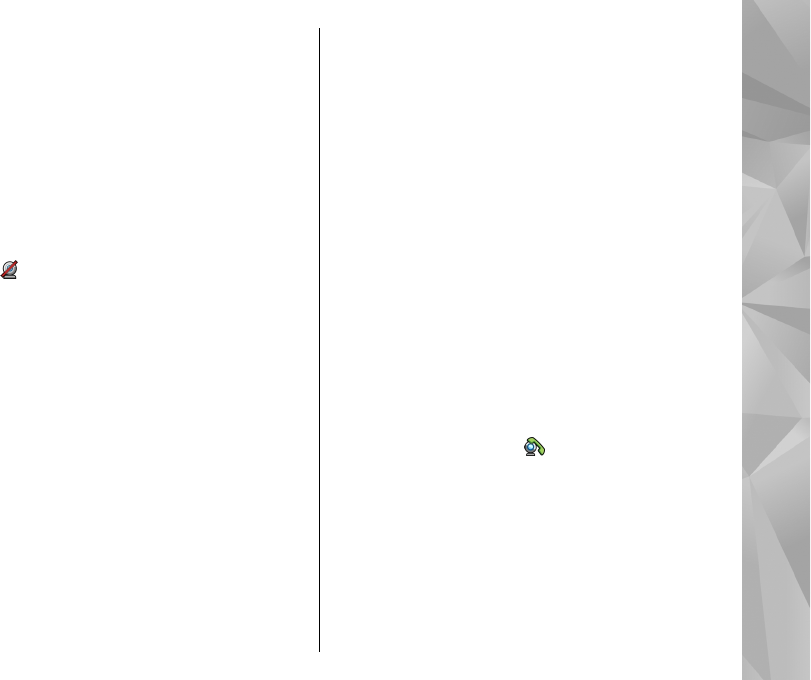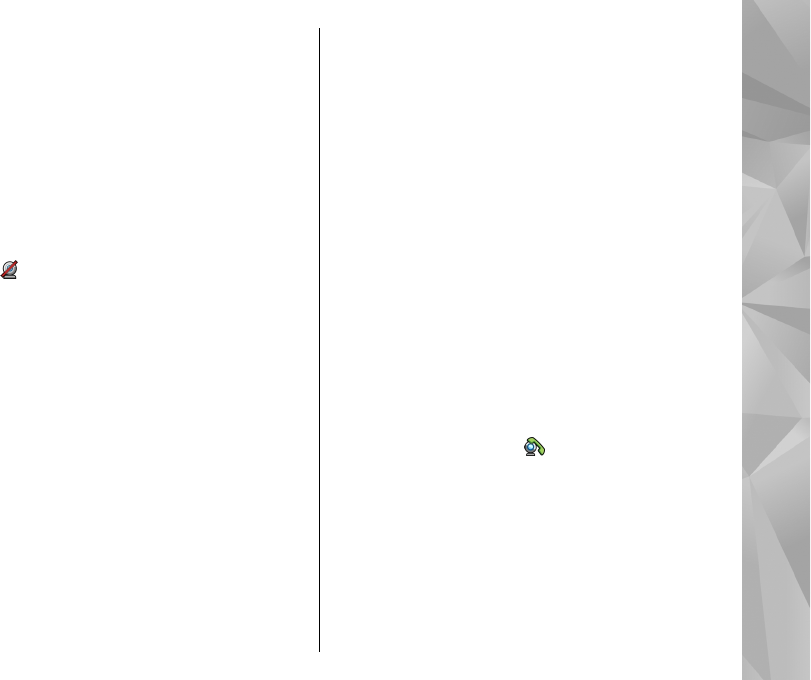
The secondary camera on the front is used by
default for video calls. Starting a video call may take
a while. Waiting for video image is shown. If the
call is not successful (for example, video calls are
not supported by the network, or the receiving
device is not compatible), you are asked if you want
to try a normal call or send a text or multimedia
message instead.
The video call is active when you see two video
images, and hear the sound through the
loudspeaker. The call recipient may deny video
sending (
), in which case you only hear the sound
and may see a still image or a grey background
graphic.
3. To end the video call, press the end key.
During a video call
To change between showing video or hearing the voice
of the caller only, select Options > Enable, or
Disable and the desired option.
Do not hold the device near your ear when the
loudspeaker is in use, because the volume may be
extremely loud. To activate the loudspeaker, select
Options > Activate loudspeaker. If you have
attached a compatible headset with Bluetooth
connectivity, to route the sound to the headset, select
Options > Activate handsfree.
To switch back to the handset, select Options >
Activate handset.
To use the camera in the back of your device to send
video, select Options > Use secondary camera. To
switch back to the camera in the front of your device,
select Options > Use main camera.
To take a snapshot of the video you are sending, select
Options > Send snapshot. Video sending is paused
and the snapshot is shown to the recipient. The
snapshot is not saved.
To zoom your image in or out, select Options >
Zoom.
To change the video quality, select Options > Video
preference > Normal quality, Clearer detail or
Smoother motion.
Answer or decline a video call
When a video call arrives, is displayed.
To answer the video call, press the call key. Allow
video image to be sent to caller? is displayed. To
start sending live video image, select Yes.
If you do not activate the video call, you only hear the
sound of the caller. A grey screen replaces the video
image. To replace the grey screen with a still image
captured by the camera in your device, select Menu >
117
Make calls