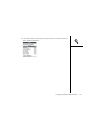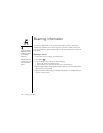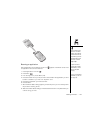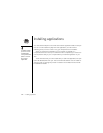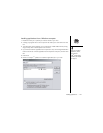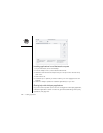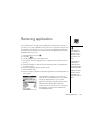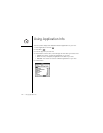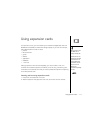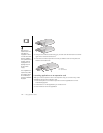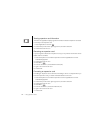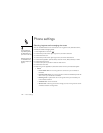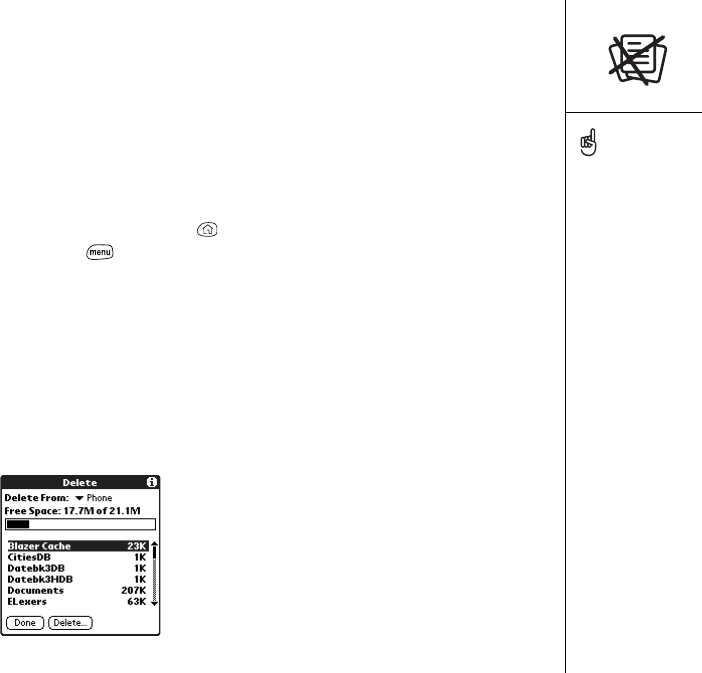
Removing applications :: 109
Removing applications
If you decide that you no longer need an application, or want to free up memory on
your Treo, you can remove applications from your Treo or an expansion card (for more
on expansion cards, see page 111). You can remove only applications, patches, and
extensions that you install; you cannot remove the built-in applications that reside in
the ROM portion of your Treo.
1. Press Applications Launcher .
2. Press Menu .
3. From the Options menu, choose Delete (/D).
4. If you want to remove an application from an expansion card, insert the card into
your Treo.
5. Choose the Delete From pick list, and then select the location of the application
you want to remove.
6. Choose the application that you want to remove.
7. Choose Delete to finish.
8. Perform a HotSync operation to remove the application from the Backup folder on
your computer.
Some applications are
factory-installed in your
phone and cannot be
deleted. These are listed
with a lock icon next to
them.
If you upgraded from a
previous version of
Palm Desktop software,
your backup folder may be
located in the Palm folder.
Applications deleted from
your phone are kept on
your computer, in the
Archive folder of your user
folder.
If
th
e app
li
ca
ti
on re-appears on your
d
ev
i
ce, you
may need to manually delete it from your computer.
Locate your Backup folder on your computer
(Windows: C:\Program Files\palmOne\user name;
Macintosh: Mac HD\Applications\palmOne
\Users\user name). If you find a .prc or .pdb file for
the application you just removed, delete the file
from the Backup folder.