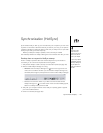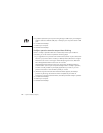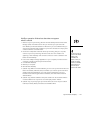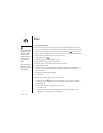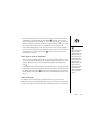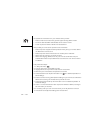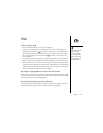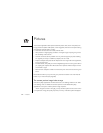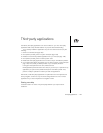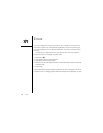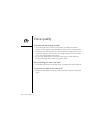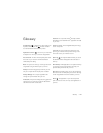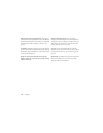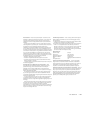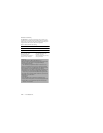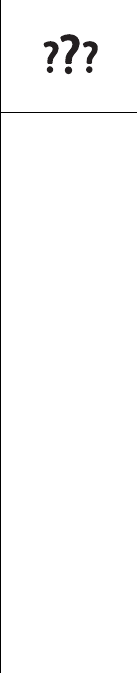
Third-party applications :: 153
Third-party applications
Sometimes, third-party applications can cause conflicts on your Treo. Third-party
applications that modify wireless features may require extra troubleshooting.
If you recently installed an application and your Treo seems to be stuck, try the
following:
1. Perform a soft reset (see page 139).
2. If the problem persists, perform a system reset (see page 139).
3. Delete the most recently installed application from your Treo (see page 109).
4. If the problem persists, perform another system reset.
5. Delete other third-party applications one at a time until you eliminate the problem.
6. If none of the steps above are possible, you may wish to perform a hard reset (see
page 140). Then, locate your Backup folder on your computer (Windows:
C:\Program Files\palmOne\user name; Macintosh: Mac
HD\Applications\palmOne\Users\user name). If you find a .prc or .pdb file for any
applications you just removed, delete the file(s) from the Backup folder. Then,
perform a HotSync operation to restore your data and applications.
Remember, not all third-party applications are optimized for the Treo keyboard and
5-way navigation control. You may encounter strange behavior or errors in these
applications if you use the keyboard and navigation control.
Getting more help
Contact the author or vendor of any third-party software if you require further
assistance.