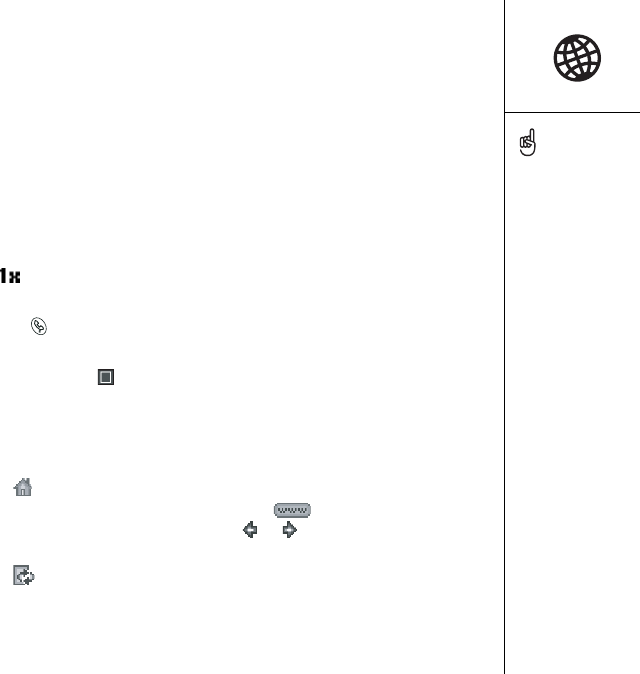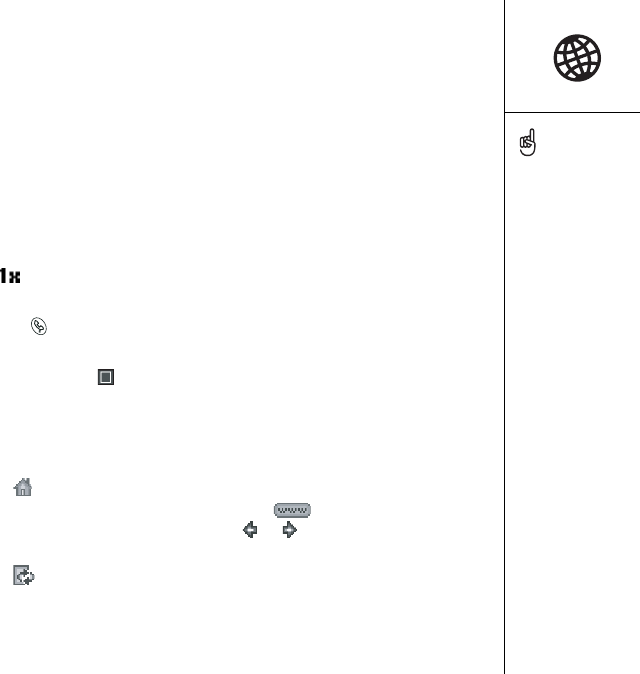
Browsing the web :: 55
Browsing the web
Blazer
®
Web Browser provides quick and easy access to web pages right on your
Treo. You can view the regular sites you use today, including those with security and
advanced features like JavaScript and frames. To browse the web, you must activate
data services from Verizon.
Viewing a web page
1. Make sure Wireless Mode is turned on, as described on page 13, and that the Data
Services icon appears in the Main view of the Phone application (near the top
of the screen).
2. Press Phone .
3. Use the 5-way navigation control to choose Web.
4. Choose the Page View icon.
5. Press Space to jump between the Web page contents and the icons at the bottom
of the screen.
6. Navigate to the web page you want:
• To view a portal of mobile content designed specifically for your Treo,
choose .
• To go to any web page on the Internet, choose .
• To view the previous or next page, choose or .
• To refresh the page with the latest content available from the Internet,
choose .
If you browse to a secure
web page, a Lock icon
appears.
Lots of pretty graphics
slowing you down? Browse
the web faster by turning
off images. From the
Options menu, choose
Preferences, and then
check the Don’t Show
Images box.