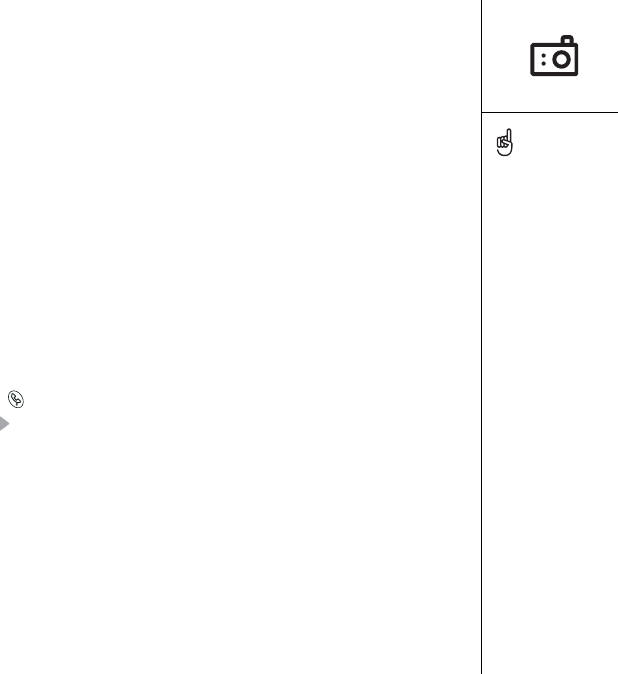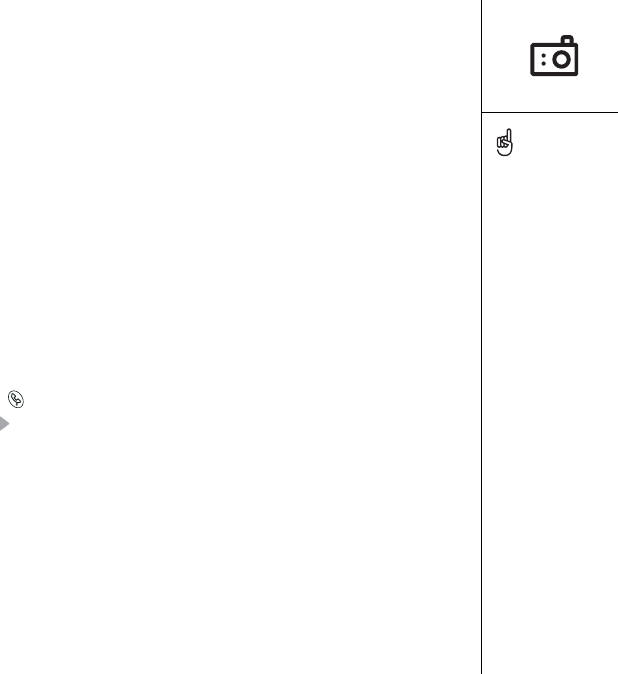
Working with pictures :: 63
Working with pictures
There are two models of Treo 600 available through Verizon: one comes with a
camera and the other does not come with a camera. The packaging for your Treo 600
identifies whether a camera is included. If your Treo 600 does not include a camera,
then the section in this chapter about taking pictures does not apply to you. Even if
your phone does not include a camera, you can still receive and view pictures, send
pictures to other people as attachments or picture messages, and use pictures to
personalize your device (such as wallpaper or picture caller ID; see page 118 for
details).
You can move pictures to a Windows computer by performing a HotSync
operation. Pictures are 12-bit color at a maximum of 640x480 resolution (0.3
megapixels).
Taking a picture
1. Press Phone .
2. Press Right to launch Pictures.
3. Point the lens on the back of your Treo at the subject you want to photograph.
4. Press Center to capture the picture.
5. If desired, edit the picture name and category at the top of the screen.
6. Choose Save to keep the picture, choose Don’t Save to discard it, or choose Send
to send the picture and save it at the same time.
When using the camera in
low light, you may see blue
dots on the screen,
especially in the darker
areas. Once you capture
the picture, image quality
improves.