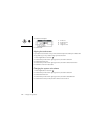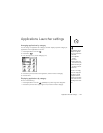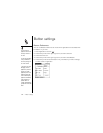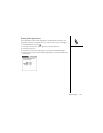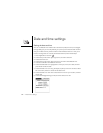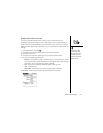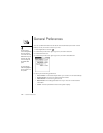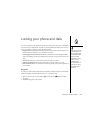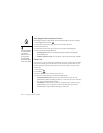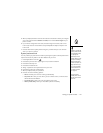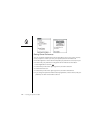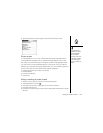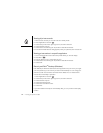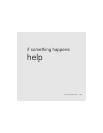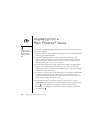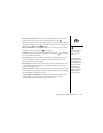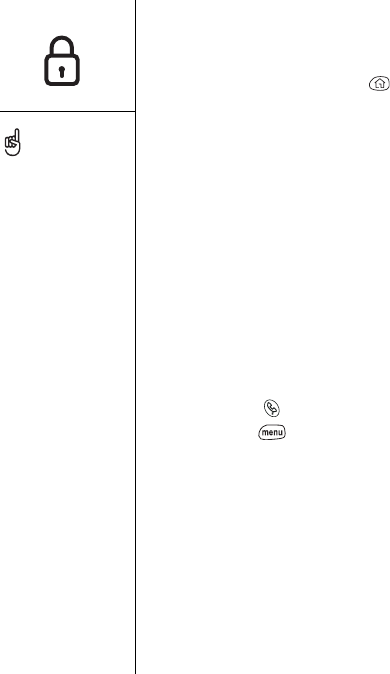
130 :: Locking your phone and data
Auto-Keyguard and touchscreen lockout
Auto-Keyguard lets you automatically lock the keyboard after a period of inactivity.
1. Press Applications Launcher .
2. Choose the pick list in the upper-right corner, and then select All.
3. Choose the Prefs icon.
4. Choose the pick list in the upper-right corner, and then select Keyguard.
5. Set any of the following preferences:
• Auto-Keyguard: The period of inactivity that passes before the keyboard
automatically locks.
• Disable touchscreen when: The conditions in which the touchscreen disables.
Phone Lock
You can lock your phone to prevent unauthorized use of your wireless account. When
your phone is locked, you must enter the correct Lock Code to make calls. You can,
however, still place emergency calls when your phone is locked, and you can also
receive calls.
1. Press Phone .
2. Press Menu .
3. From the Options menu, choose Phone Lock (/L).
4. Choose one of the following Lock Wireless Mode options:
• On Wireless Mode power off: Locks your phone each time you turn off
Wireless Mode. When this setting is active, you must enter your lock code each
time you turn Wireless Mode on again.
• Immediately: Locks your phone when you choose OK. The next time you turn
Wireless Mode on you must enter your lock code. After that, you can turn
Wireless Mode on again without entering your lock code.
To change your password,
choose the Password box,
enter your current
password, and then enter
the new password. To
delete your password,
choose the Password box,
and then choose Unassign.