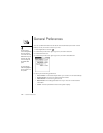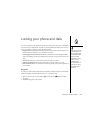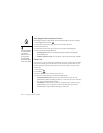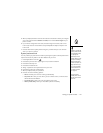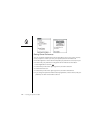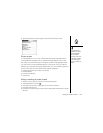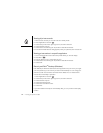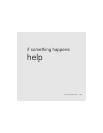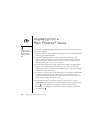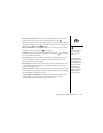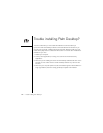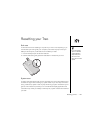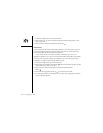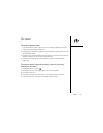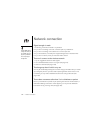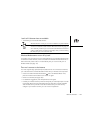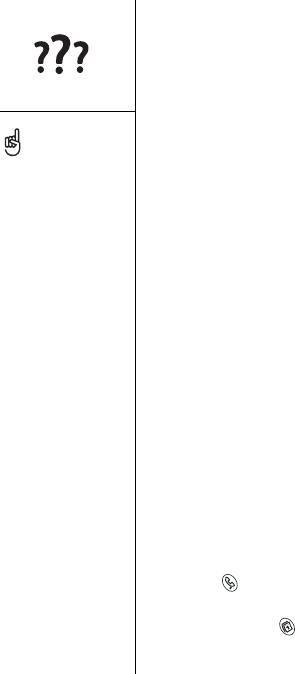
136 :: Upgrading from a Palm Powered™ device
Upgrading from a
Palm Powered™ device
To transfer all compatible applications and data from your previous device to your new
Treo™ 600 smartphone:
1. Perform a HotSync
®
operation with your old device and your old desktop software
to back up your data one last time.
2. Install Palm
®
Desktop software from the CD that came with your Treo (see
page 31). During the installation process, perform a HotSync operation with your
new Treo. When prompted to choose a user name for your new Treo, be sure to
select the existing user name for your old device.
3. Some third-party applications may be quarantined by HotSync Manager because
they are not compatible with the Palm OS
®
5.2 on your Treo. Do not manually
install any quarantined files (see the documentation that came with the third-party
applications for more information).
4. If you plan to continue using your old device, perform a hard reset (see page 139)
to remove its associated user name. Each device you synchronize with your
computer must have a unique name. The next time you synchronize with your old
device, be sure to assign it a new user name.
After upgrading, there are a few things you need to know about your new Treo:
• Address Book: This application is now called Contacts. To launch Contacts, press
Phone , and then use the 5-way navigation control to choose Contacts.
• Date Book+: This application is now called Calendar. To access this application,
press Calendar .
Always use the same
language for your Treo and
your desktop software.
Otherwise, you may lose
data.