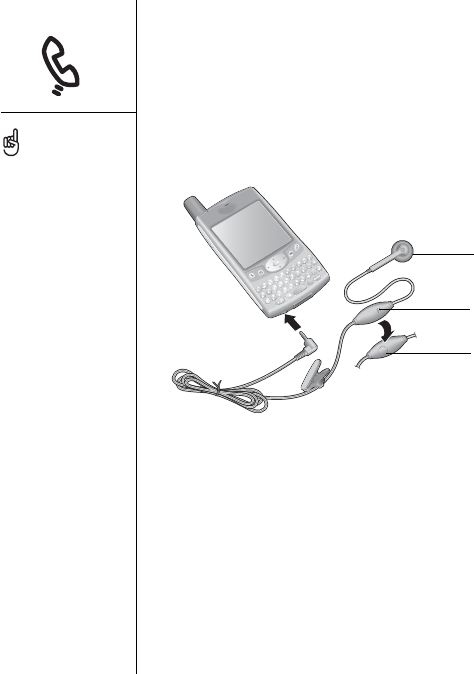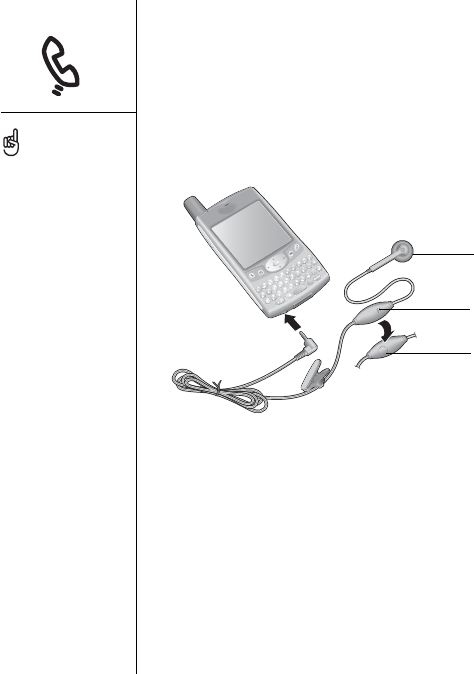
54 :: Using a phone headset
Using a phone headset
You can connect a phone headset for hands-free operation. If you need to use your
phone while driving, and this is permitted in your area, we recommend using a phone
headset.
• You can press the headset button to perform any of the following tasks:
• answer an incoming call
• answer a call-waiting call
• join two calls in a three-way conference
• hang up all calls
Headset specifications
Your Treo uses a 2.5mm, 3-pin headset connector. Use only headsets with this type of
connector. When in doubt, ask the third-party headset manufacturer if their product is
compatible with Treo phones. If the headset buzzes or the microphone doesn’t work
properly, your headset may be incompatible with Treo.
In addition to the headset
that came with your Treo,
you can use other third-
party headsets.
To hear stereo through the
jack (such as music), you
should use a stereo
adapter or other accessory.
Visit www.palmOne.com for
more information.
The headset designed for
previous models of Treo is
not compatible with the
Treo 600.
A. Speaker
B. Microphone
C. Headset button
A
C
B