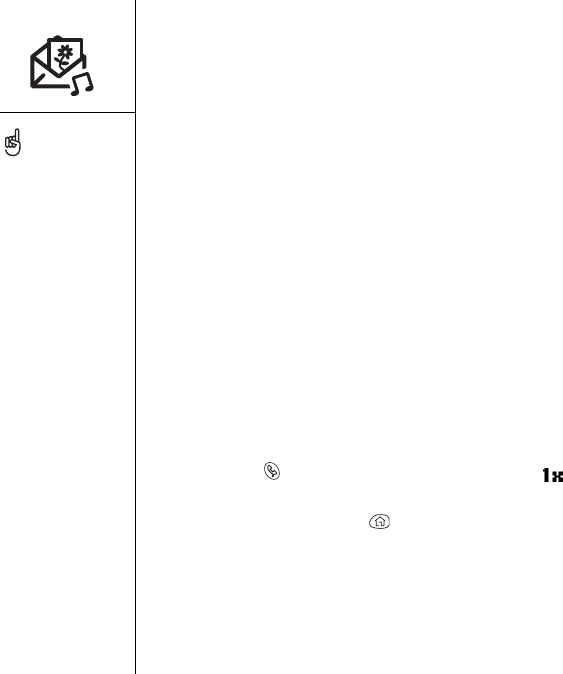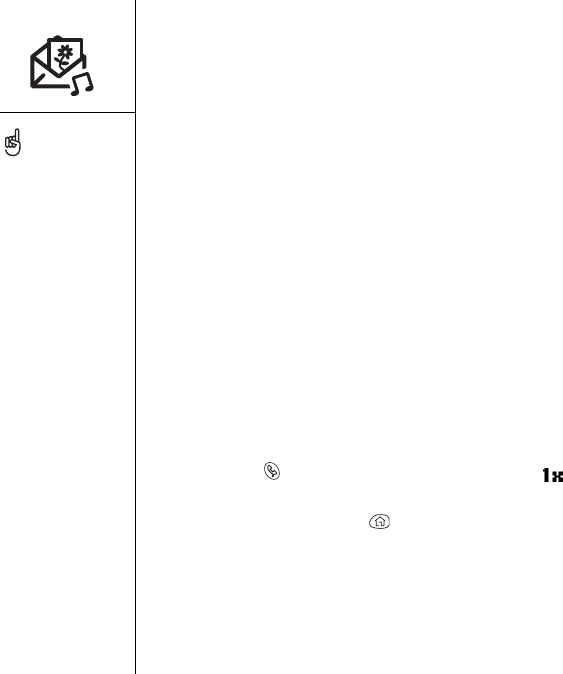
74 :: MMS
MMS
Multimedia messages contain one or more pages of pictures and sounds as well as
text. Even if your phone does not include a camera, you can still receive and view
pictures. You can include any of the following items in your message:
• Ringtones
• MIDI: Up to 16-voice polyphony (Standard or SP-MIDI format), 64 KB per
sound file
• iMelody: Up to 64 KB per sound file
• Sound clips
• QCELP: Up to 60 seconds playback time, 64 KB per sound file
•Pictures
• JPEG: Up to 640 x 480 pixels, 64 KB per image file
• GIF: Up to 640 x 480 pixels, 64 KB per image file
Creating and sending a multimedia message
1. Make sure Wireless Mode is turned on, as described on page 13.
2. Press Phone and make sure that the Data Services icon appears in the
Main view of the Phone application (near the top of the screen).
3. Press Applications Launcher .
4. Choose the pick list in the upper-right corner, then select All.
5. Choose the MMS icon.
Before you use your Treo to
send or receive multimedia
messages, consult Verizon
for pricing and availability
of multimedia messaging
services.
Save a message as a
template for other
messages. From the
Compose menu, choose
Save as Template. To create
a message based on the
template, go to the
Template folder and then
choose the template you
want to use.