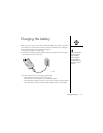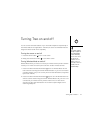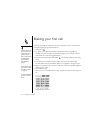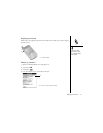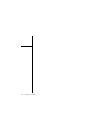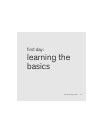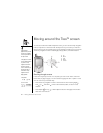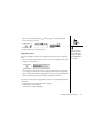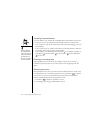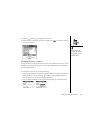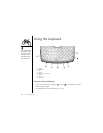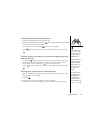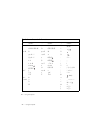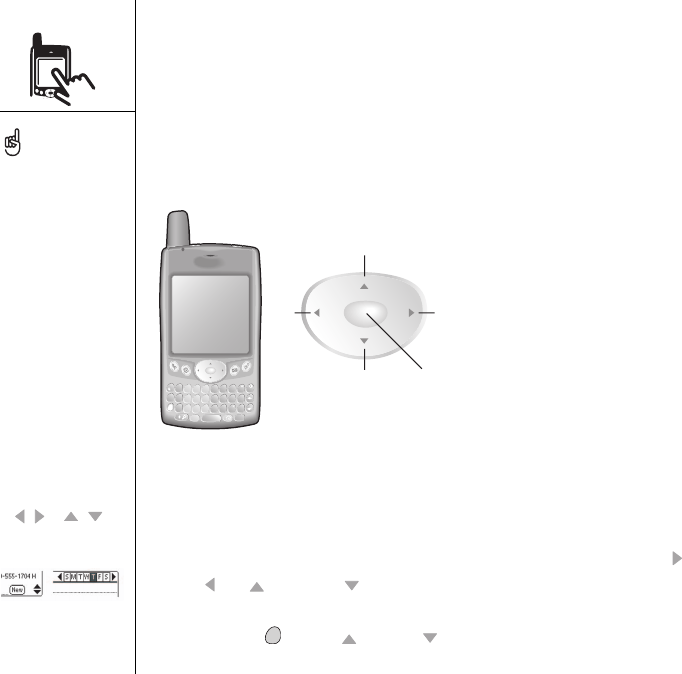
20 :: Moving around the Treo™ screen
Moving around the Treo™ screen
To move around the Treo™ 600 smartphone screen, you can use the 5-way navigation
control, or tap items on the screen with the stylus. Once you’ve used your Treo for a
while, you’ll find your own favorite way to scroll, highlight, and select menu commands.
The 5-way navigation control includes Right, Left, Up, Down, and Center buttons.
Scrolling through screens
In the same way that you scroll on a computer, you scroll on the Treo to move from
field to field, or page to page, or in some cases to highlight an item or option in a list.
You can scroll in any of several ways:
• Press the 5-way navigation control on the front of the Treo. Pressing Right ,
Left , Up , and Down moves to the next field, button, or action in that
direction.
• Press Option and Up or Down to scroll to the next page of information
within the current record.
Some third-party
applications may not work
with the 5-way navigation
control, and you must use
the stylus instead.
In this guide, we use arrow
icons to indicate directions
on your Treo’s 5-way
navigation control. These
are different from any
onscreen arrows that you
tap with your stylus or
select with the 5-way
navigation control to
display pick lists.
5-way buttons:
On screen arrows:
D
4
A
&
S
-
/
W
+
Z
*
F
5
K
:
L
'
J
!
N
?
M
.
H
$
G
6
E
1
R
2
Y
(
U
)
I
@
O
P
T
3
X
7
C
Alt0
8
B
#
V
9
menu
A
B
CD
E
A. Up
B. Down
C. Left
D. Right
E. Center