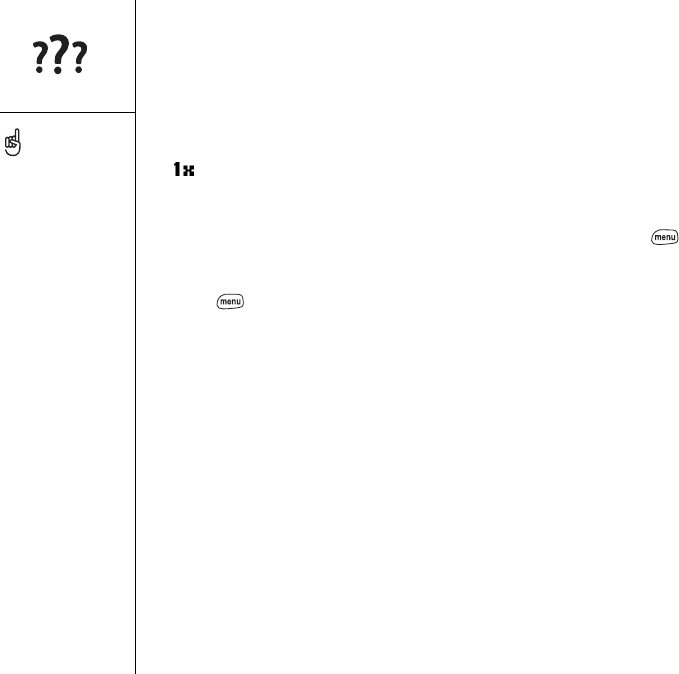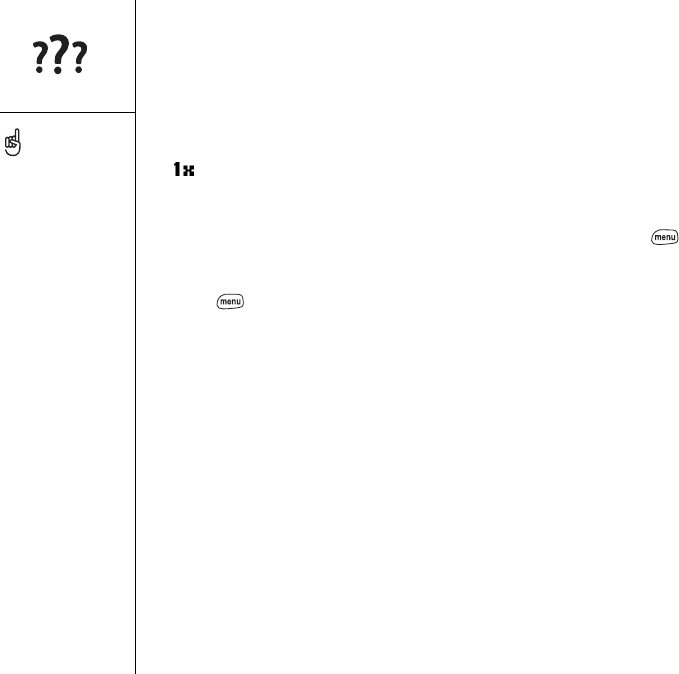
150 :: Web
Web
I can’t access a page
• Make sure Wireless Mode is turned on (see page 13) and that the Data Services
icon appears in the Main view of the Phone application (near the top of the
screen). If you do not see this icon, data services are not available in your current
location and you cannot connect to the Internet.
• Try to view a web page you’ve loaded before. From Blazer
®
, press Menu , then
from the Page menu, choose Refresh to get the latest version from the Internet.
After confirming your Internet connection, try to view the page again, and press
Menu , then from the Page menu, choose Refresh.
• If you still have trouble, the page may contain elements that are not supported by
Blazer. These include Flash, Shockwave, VBScript, WML script, and other plugins.
• Some web sites use a redirector to the true page (for example, the address http://
www.palmOne.com/support may resolve to http://www.palmOne.com/us/support).
If Blazer can’t follow the redirect, use a browser on your computer to see where the
redirect sends you, and enter that address in Blazer.
An image or map appears too small on the Treo screen
Blazer has two modes: Optimized and Wide Page. Optimized Mode resizes all images
and page elements to fit in a single column on the Treo screen. Switch to Wide Page
mode to see the full-size image (see page 56).
A secure site refuses to permit a transaction
Some web sites don’t support certain browsers for transactions. Please contact the
site’s webmaster to make sure the site allows transactions using Blazer.
Treo can launch your email
application when you
choose an email address
on a web page. If nothing
happens when you choose
the link, try setting up your
email application first.